You can use ISO images to install operating systems (OS) on servers. You have access to:
- ISO images uploaded to the platform by an administrator;
- your own ISO images uploaded through a public URL or from a local computer. These images will not be available to other users.
Requirements for uploaded ISO images
ISO images must support OS installation over the network.
Image booting in EFI mode is not supported.
The platform administrator sets limits on the ISO images that can be uploaded:
- retention period of images on location;
- maximum disk size that images can occupy;
- maximum number of files.
Restrictions are counted separately for each location in which you have servers. Restriction values are displayed in Templates section → ISO-images tab.
Managing ISO images
To upload an image:
- Go to the Templates section → ISO-images tab → Upload ISO-image button.
- Enter the image Name. If you are uploading a template from the network, you can leave the field blank and DCImanager 6 will automatically add the file name from the URL.
- Select where you will upload the image from:
- From the network — enter the URL where the ISO image is stored;
- From the local computer — select the image file in iso format on the local computer.
- If your servers are in different locations, select Location.
- Specify discretionary image Tags.
-
Click Apply button. DCImanager 6 will start uploading the ISO image on the location. If you select an image from a local PC, a tab with the boot process will open.
If you close or refresh a browser tab before the local computer has finished uploading, the upload will be interrupted.
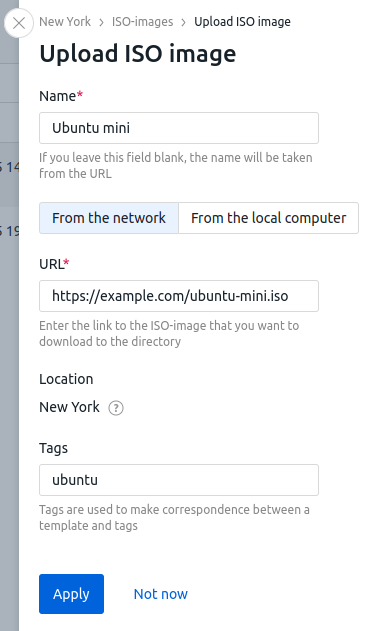
You can manage uploads of images running from a local PC. To do this, click the  icon that appears in the right menu when loading such images. Possible actions:
icon that appears in the right menu when loading such images. Possible actions:
- Cancel — cancel the image upload;
- Delete — delete the partially uploaded image;
- Cancel the current upload — cancel all uploads;
- Clear the completed uploads list — delete completed uploads from the list.
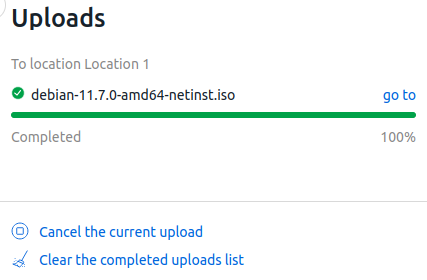
Available ISO images are displayed in the Templates section → ISO-images tab.

To delete your own ISO image, select image →  menu → Delete from location. Deleting ISO images downloaded by the administrator is not supported.
menu → Delete from location. Deleting ISO images downloaded by the administrator is not supported.
To view ISO images that have been deleted, go to the Deleted ISO images tab. The tab displays information about when and by whom the images were deleted.
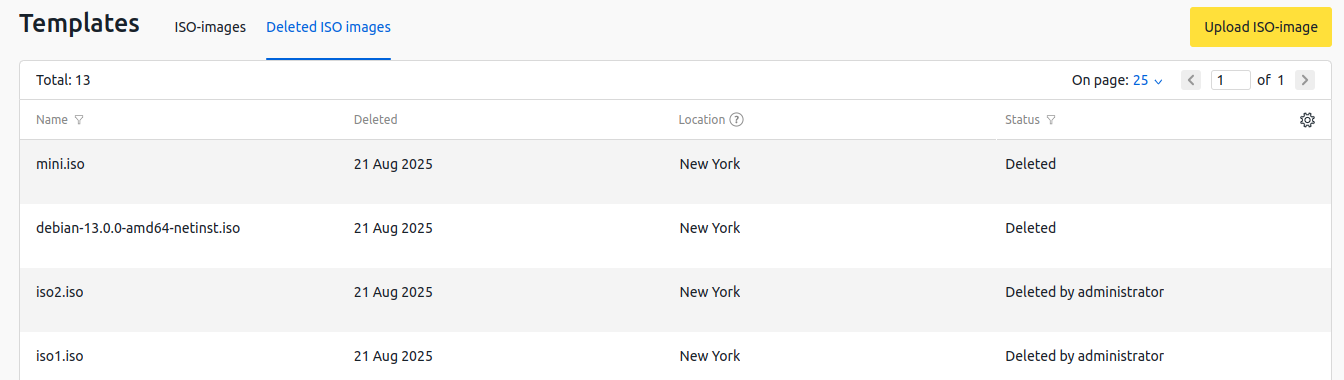
Installing OS from an ISO image
To boot the server from ISO image, enter Servers → select the server →  menu → Load the server from ISO-image → select ISO image → Install button. The server status will change to "Installing the OS from the ISO-image". If necessary, connect to the server via BMC (Intel AMT) and perform the OS installation.
menu → Load the server from ISO-image → select ISO image → Install button. The server status will change to "Installing the OS from the ISO-image". If necessary, connect to the server via BMC (Intel AMT) and perform the OS installation.
After OS installation:
- Click
 icon in the server status → complete the operation.
icon in the server status → complete the operation. - Enable the The OS has been reinstalled option if you have installed the OS from this ISO image.
- Click Finish the operation. DCImanager 6 will boot the server with the new OS if the installation was successful.
You can also connect the ISO image to the server via BMC. The ISO images uploaded to the location will be available in the BMC interface.
 En
En
 Es
Es