The article contains instructions on how to order and issue SSL certificates in your client area eu.ispsystem.com.
How to order and issue SSL
To order and issue a certificate:
- Enter Product/Services → SSL certificates → click Order.
- Select the certificate type. You can choose a tariff for your tasks at our werbsite under SSL.
- At Certificate Signing Request, select one of the following options:
- Generate a new CSR — fill in the details to generate a new certificate request;
- Existing CSR — If you have already generated a certificate request, please enter it under CSR.
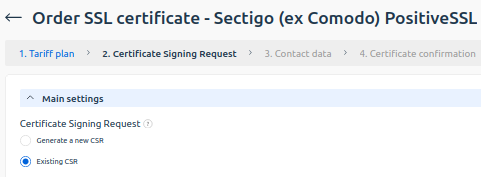
The system will then generate a private certificate key.
NoteA secret key is required to issue and install a certificate. It is recommended to delete the key after installation.
By default, the secret key is stored in the client area permanently. If you do not want the key to be stored, enable the Do not save the key in the system option. In this case, save the key yourself.
For more information about the secret key and available actions, see the section Viewing SSL certificate files.
- Fill in the contact details under Administrative contact and Technical contact.
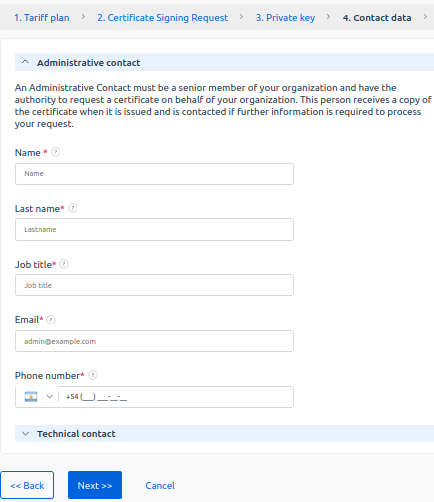
- Select the certificate verification method. Depending on the tariff, the following verification methods may be offered:
NoteOnce a certificate has been ordered, the selected method cannot be changed.- email validation. Select an email address from the list provided for verification. The mailbox must be created on the domain being verified. After placing an order, a letter from the certification authority (CA) with a verification link will be sent to the selected email. Follow the link and confirm your domain ownership;
- hash-file. This method requires access to the website files and permission to edit them. An MD5 hash and an SHA hash will be generated for the CSR request. You will receive a file in TXT format with this hash from the CA by email. Place the file in the root of the website along the path specified in the instructions from the CA;
- DNS-based validation (CNAME). To use this method, you will need the ability to edit the domain's DNS record. An MD5 hash and an SHA hash will be generated for the CSR request. You will receive a CNAME record from the CA, which contains a hash. Add the resulting record for your domain. For a multi-domain certificate, add a CNAME record for all domains specified when ordering.
- Click Add to cart.
- Check the certificate parameters. To edit them, enter Cart → select the certificate → click Edit.
- Click Proceed to checkout.
- Pay the order. After payment, the order status will change to Active (awaiting issue) and the order will be sent to the CA.
- Follow the CA instructions to verify the domain. After successful verification, the order status will change in a few minutes to Active (issued).
NoteOn the CA side, verification is performed automatically. After unsuccessful verification, a second attempt is made. In the client area manual domain verification is available for email and DNS-based verification methods, It may be required in case of failure or delay of automatic verification. To manually initiate domain verification, enter Product/Services → SSL certificates → select the certificate → click Validation.
To check the certificate details during or after issuance, enter Product/Services → SSL certificates → select the certificate → click View.
To install certificates on ISPsystem platforms, follow the instructions depending on the product:
- VMmanager 6 — Connecting the SSL certificate;
- DCImanager 6 — Connecting the SSL certificate;
- BILLmanager 6 — Control panel address.
Viewing SSL certificate files
The following files are available in your client area:
- the certificate signing request file. Required by the CA;
- the secret key file. Required for issuing and installing the certificate. After installation, it is needed to confirm ownership or for reissuance and reinstallation.
To download files containing the secret key and certificate request:
- Enter Product/Services.
- Select the certificate.
- Click View.
- Navigate to the Certificate files section.
- Click download file.
To delete the key, enter Product/Services → SSL certificates → select the sertificate → click View → click Delete Key.
If the private key is lost, the certificate will need to be reissued:
- Enter Product/Services.
- Select the certificate.
- Click Reissue.
Related topics:
 En
En
 Es
Es