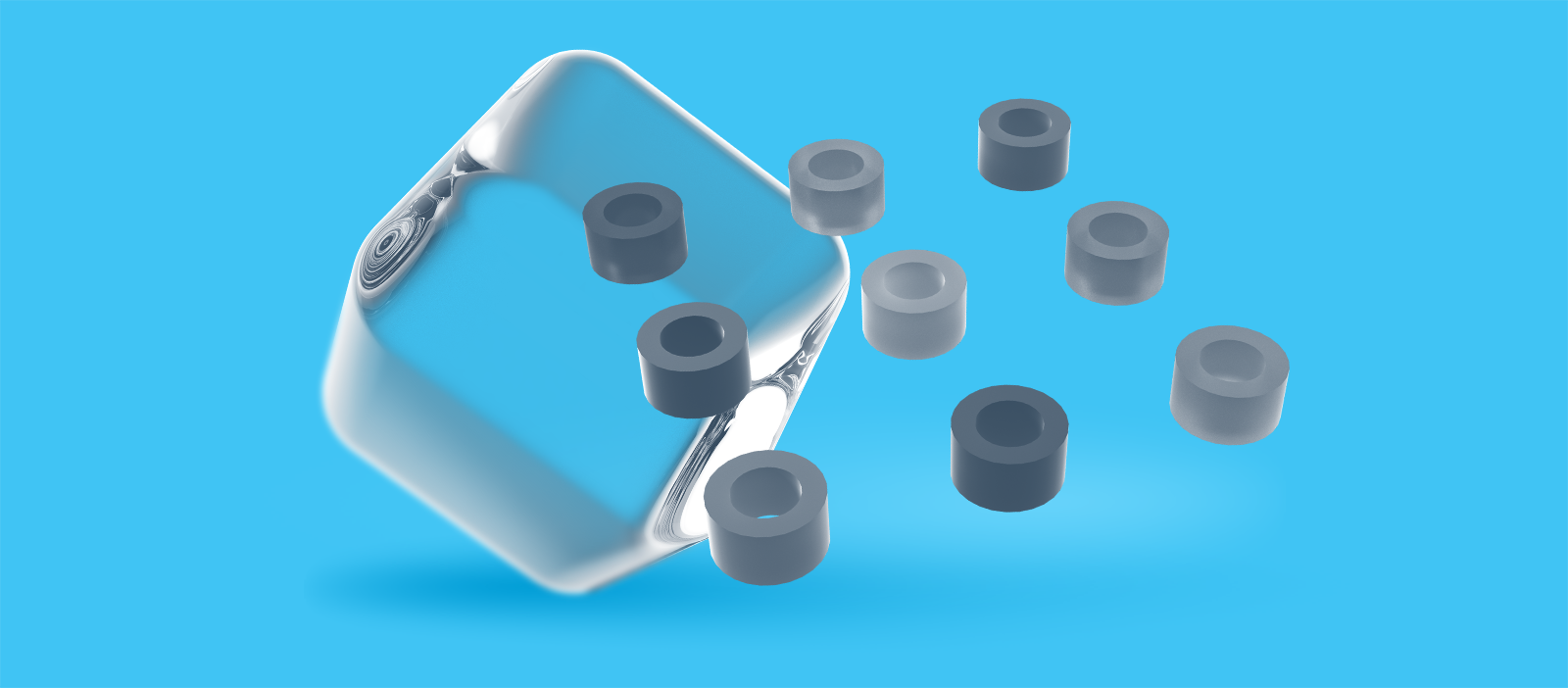Failure of a personal computer rarely has any serious consequences. Losing vacation photos is sad, of course, but not critical. This is not the case with business data. Loss of valuable information can entail real financial losses. Backups help protect against such incidents.
What are backups and why do you need them?
Creating a backup copy means creating a copy that can be used to recover data (both individual files and entire systems).
Why do you need backups?
A backup copy (also called a backup) will be needed if something happens to the original data set. For example, it can be accidentally deleted from a work PC by an inattentive employee, modified by an intruder, or the server where the data was stored may fail. Such incidents will not turn into a total disaster if you have a fresh backup on hand.
Types of backups
Backups can differ in many ways. Let us review the most relevant classifications.
According to the extent of the copies created
The extent to which the backup is a complete copy of the data set is often used as a classification parameter.
Full Backup
A complete copy of the data set is created. In terms of recovery speed and reliability, it is considered the most advantageous backup option. However, full backup has its drawbacks - it takes a long time to create and causes a significant load on the network.
Advantages:
- high data recovery speed;
- high reliability - all data is contained in a single backup;
- ease of management.
Disadvantages:
- requires a lot of space to store copies;
- high network load;
- takes a long time to create a backup.
Differential Backup
It means creating a backup that includes only the data that has changed since the previous full backup.
Advantages:
- faster creation of copies compared to a full backup;
- faster recovery than an incremental backup, but slower than a full backup;
- wins over incremental backup in terms of reliability.
Disadvantages:
- each new differential backup takes longer to create and requires more space than the previous one.
Incremental Backup
When using this method, the backup will only contain changes made since the last backup.
Advantages:
- high speed of copy creation;
- copies take up little space;
- backups take up little space;
- does not create a high load on the network.
Disadvantages:
- labor-intensive data recovery;
- risk of failed recovery if any segment in the backup chain is damaged.
The difference between differential and incremental backups may not be quite clear to newcomers. They differ only in the way the changes are saved.
- Incremental backups save all changes made since the last backup.
- Differential backups save the changes made since the last full backup.
Let us compare these backup types in the table below.
Automation
Surely any administrator would like to work with a backup tool that could be run once and never needed to be configured again. Alas, even with the most advanced solution, you will have to periodically check the backup tasks, as well as consistency and operability of the backups. Nevertheless, each company can choose a tool with the required extent of automation.
Manual creation of backups
This method implies that the system administrator creates a backup of the necessary files and sends the backup to the storage or to the selected medium. Manual backup is suitable only for very small companies, where a single person administers the resources. A definite advantage of this method is the low cost. There is no need to purchase a specialized backup tool. However, the level of reliability is correspondingly low: there is always a risk that the administrator will simply forget to create a copy or check its operability.
Backup with custom automation
A more advanced solution involves special scripts and utilities that automate the creation of backups. The administrator only needs to set up the automation logic and periodically check the copies.
Backup with a specialized solution
A wide selection of backup software allows you to meet the backup requirements of almost any business. Specialized solutions offer a variety of functions, including customization of backup policies and schemes, error notification, and more. These days, both box versions of the software and cloud services are available to businesses.
Backup schemes
As a rule, companies do not use any one type of backup. To begin with, each method has its pros and cons. Secondly, we should not forget that any business seeks to minimize costs, and the cost of data storage is also affected. Different backup schemes are used to achieve the best combination of backup efficiency and cost.
Let us review the most common of these
Grandfather-Father-Son (GFS)
The GFS strategy involves creating backups in three steps:
Grandfather: create a full copy once a month and then save it to a remote media.
Father: create a full copy once a week to a more accessible storage facility.
Son: an incomplete (incremental or differential) backup once a day.
The Hanoi Tower
This strategy is based on the formula 2x = y, where x is the number of media and y is the number of intervals:
- Every second interval a backup is created to the first medium.
- Every fourth interval a backup is created to the second medium.
- Every eighth interval - to the third medium, and so on.
Any company can choose a convenient backup strategy or develop its own.
Where to store backups
The most common mistake is storing backups on the same medium as the data to be backed up.
Imagine a situation. A company uses a physical server located in the office to host its IT infrastructure. The backups are stored on the same hardware. In an office fire, a server goes down and the company loses not only access to corporate data, but also a backup that could be used to restore information.
The 3-2-1 rule
The 3-2-1 rule is the golden rule of backup placement, which works as follows.
To ensure reliable data storage, it is necessary to have at least:
- 3 backups,
- which must be stored in 2 different physical storage formats,
- with 1 of the copies to be stored off-site.
A cloud is most often used as an off-site storage. It is easily scalable, available 24/7, and there's an SLA in case of problems.
Backups in VMmanager
The VMmanager virtualization management platform allows you to manage backups out of the box - you do not need to connect external systems or write scripts.
- Creating backups. VMmanager allows you to create custom backups of virtual machines in manual or scheduled mode.
- Managing backups. You can manage VM backups directly from the VM card. From there you can restore the VM, create new backups or delete irrelevant ones.
- Backup storage. VMmanager allows you to use platform nodes for storing backups or to connect external storages - a physical or virtual server with SSH access.
- Selling backups for VPS/VDS. Integration with the BILLmanager billing platform allows you to set up backup sales.
You can read about the VMmanager backup feature in more detail in the documentation.