A backup is a virtual machine (VM) disk image that is used to restore it. You can create backups automatically according to a schedule.
You can configure the schedule so that backups are created daily, on a specific day of the week, or on a specific date. The schedule start time is set in UTC time zone.
How to create a schedule
To create a schedule, enter Backup → Scheduled backups → Create schedule.
- Select when to Make copies:
- Daily;
- Weekly → select the day of the week;
- Monthly → select the day of the month from 1 to 28 → Apply.
- Specify the time (UTC) after which VMmanager will start creating copies.
- Specify the Schedule name. By default, VMmanager will create a schedule with the name corresponding to the schedule settings. For example, "Daily in 0:00 / 1".
- Select the Backup storage. If you select several storages, VMmanager will create backups in the most free storage. If the storage is not selected, the copy will be created on the cluster node where the source VM is located.
- Select the VMs that will be copied according to this schedule:
- All VMs of the selected clusters → select the clusters;
- VM by parameters → select VMs from list → Select ... VM;
- VM based on templates → select Configuration of virtual machines.
- Set one of the Backup limits, which, when reached, will delete the oldest copy of each VM:
- Number of copies per each VM;
- Storage volume occupied by the copies of each VM;
- Unlimited.
- Press Create a schedule.
How to manage schedules
You can manage your created schedules through the  menu in Backup → Scheduled backups. Actions available with a schedule:
menu in Backup → Scheduled backups. Actions available with a schedule:
- Edit;
- Copy — copy the created schedule;
- Start schedule — start unscheduled copying;
- Note — specify the discretionary comment;
- Delete.
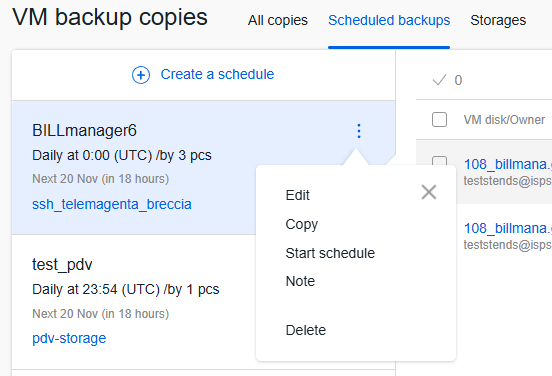
Useful tips
 En
En
 Es
Es