/
/
/
Assigning IP addresses with OS tools
Assigning IP addresses with OS tools
The article contains instructions on how to manually add an IP address to servers with different operating systems.
To add an IP address, you will need to edit the network interfaces file. You can do this using standard OS editors. For example, in the Linux OS family, you can use the vi, nano, etc.
Example command to edit /etc/network/interfaces
vi /etc/network/interfaces
To add an IPv6 address, you will need information about the network parameters. This information is available in the VM card: go to Virtual Machines → click on the VM name → IP addresses tab → IPv6 tab → Network parameters button.
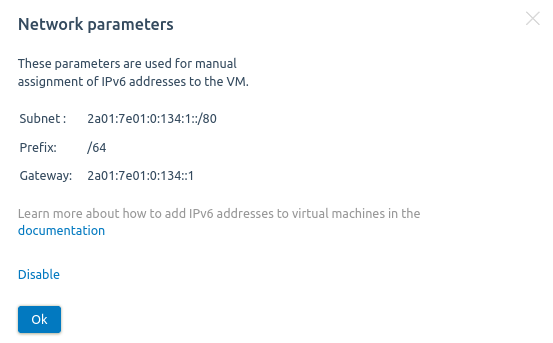
To assign an IP address:
- Connect to the server via SSH with superuser permissions.
-
To assign an IPv4 address
Specify the network settings in /etc/sysconfig/network-scripts/ifcfg-<interface> file, where <interface> is the name of the network interface. For example, /etc/sysconfig/network-scripts/ifcfg-eth0.
Example of settings
DEVICE=eth0
ONBOOT=yes
BOOTPROTO=static
IPADDR=192.168.1.100
NETMASK=255.255.255.0
GATEWAY=192.168.1.1
Comments to the example
DEVICE — interface name
IPADDR — IP address
NETMASK — network mask
GATEWAY — gateway IP address
To assign an IPv6 address
Add IPv6 settings to the network interface file /etc/sysconfig/network-scripts/ifcfg-<interface>, where <interface> is the interface name. For example, /etc/sysconfig/network-scripts/ifcfg-eth0.
Example of settings
IPV6INIT=yes
IPV6ADDR=2001:0DB8::/64
IPV6_DEFAULTGW=2001:0DB8::1
Comments to the example
IPV6ADDR — IPv6 address with network prefix
IPV6_DEFAULTGW — gateway IP address
-
Restart the NetworkManager software:
systemctl restart NetworkManager
-
Reconnect the network interface:
nmcli device disconnect <interface> && nmcli device connect <interface>
Comments to the command
<interface> — name of the network interface
To assign an IP address:
- Connect to the server via SSH with superuser permissions.
-
To assign an IPv4 address
Specify the network settings in /etc/sysconfig/network-scripts/ifcfg-<interface> file, where <interface> is the name of the network interface. For example, /etc/sysconfig/network-scripts/ifcfg-eth0.
Example of settings
DEVICE=eth0
ONBOOT=yes
BOOTPROTO=static
IPADDR=192.168.1.100
NETMASK=255.255.255.0
GATEWAY=192.168.1.1
Comments to the example
DEVICE — interface name
IPADDR — IP address
NETMASK — network mask
GATEWAY — gateway IP address
To assign an IPv6 address
-
Enable IPv6 support in the OS. Add the following line to the /etc/sysconfig/network file:
-
Add IPv6 settings to the network interface file /etc/sysconfig/network-scripts/ifcfg-<interface>, where <interface> is the interface name. For example, /etc/sysconfig/network-scripts/ifcfg-eth0.
Example of settings
IPV6INIT=yes
IPV6ADDR=2001:0DB8::/64
IPV6_DEFAULTGW=2001:0DB8::1
Comments to the example
IPV6ADDR — IPv6 address with network prefix
IPV6_DEFAULTGW — gateway IP address
-
Restart the network service:
systemctl restart network
To assign an IP address:
- Connect to the server via SSH with superuser permissions.
-
Specify the network settings in /etc/network/interfaces:
To assign an IPv4 address
Example of settings
iface ens3 inet static
address 192.168.2.100
netmask 255.255.255.0
gateway 192.168.2.1
auto ens3
Comments to the example
ens3 — network interface
address — IP address
netmask — network mask
gateway — gateway IP address
To assign an IPv6 address
Example of settings
iface ens3 inet6 static
address 2001:0DB8::
netmask 64
gateway 2001:0DB8::1
auto ens3
Comments to the example
ens3 — network interface
address — IPv6 address
netmask — subnet prefix length
gateway — gateway IP address
-
Restart the networking service:
systemctl restart networking
- Connect to the virtual machine via VNC or SPICE. To do so, in VMmanager go to Virtual machines → click on the VM name → VNC (SPICE).
-
Press Win + R and execute the command:
- Right click on the network connection → Properties.
- Check that IPv6 (TCP/IPv6) is enabled. Select it and click on Properties.
- Enable the option Use the next IPv6 address.
- Enter any IPv6 address from the subnet that VMmanager allocated for the server.
- Specify the Subnet prefix length that VMmanager allocated for the server.
- Specify the Main gateway of the physical network.
- Click on OK to save the settings.
The article was last updated on 02.29.2024. The article was prepared by technical writers of ISPsystem
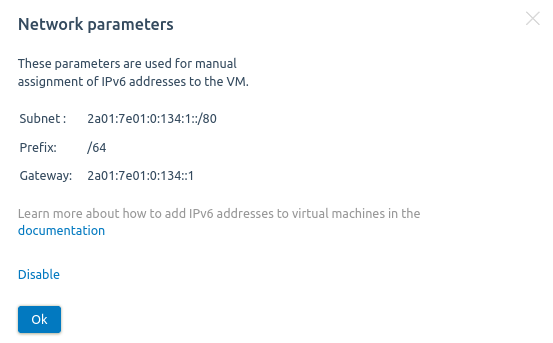
 En
En
 Es
Es