A license is required to use VMmanager. You can buy it in your client area at eu.ispsystem.com or reseller company. The license has an expiry date and a limited number of used physical CPU cores on cluster nodes.
This article contains information about license options and instructions on how to manage your VMmanager license. The procedure for initial license activation is described in the Installation article.
Trial period
When purchasing a license, you can choose a free trial period of 30 days to learn about the features and test VMmanager. The trial license allows you to use up to 100 physical CPU cores on cluster nodes.
License limits
Hosting version
Licenses purchased from January 23, 2020 have a limit on the number of physical CPU cores used on cluster nodes.
Licenses purchased before January 23, 2020 have a limit on:
- number of virtual machines (VMs);
- number of cluster nodes;
- number of LXD containers (when using LXD virtualization).
Licenses have a limit on their expiration date. After the expiration of this period, the license can be extended.
Infrastructure version
Licenses purchased from January 23, 2020 have a limit on the number of physical CPU cores used on cluster nodes.
Licenses purchased before January 23, 2020 have a limit on:
- number of virtual machines (VMs);
- number of cluster nodes;
- number of LXD containers (when using LXD virtualization).
Licenses can be permanent or have lifetime limits. After the expiration of this period, the license can be extended.
Changing license limits
If the license limit is exceeded, the creation of new VMs in the platform will be blocked. To make it possible to add new VMs, delete unused VMs or purchase a license with a higher limit. For the Infrastructure version, you can purchase an additional resource package to increase the limits.
To determine the limit type, review the license information in your сlient area. Changing the limit type for a license is not supported.
Viewing the license Information
To view license information, in the right menu click the  icon → System information. The tab displays the following information:
icon → System information. The tab displays the following information:
- license ID;
- link to the license agreement;
- limits used and available;
- expiration date.
Updating the license information
Three days before the license expiry, VMmanager interface displays a message prompting to renew it. After renewing the license, you need to update the license information in VMmanager.
Before expiry date
To update the license information, in the right menu click the  icon → System information → Update the license.
icon → System information → Update the license.
After expiry date
After expiry of the license, VMmanager will be blocked. Cluster nodes and VMs operation will not be affected, but management via VMmanager will no longer be available. To reactivate VMmanager:
- Renew your license in the client area.
- Activate the license in one of two ways:
- via the platform interface:
- Click the Settings button in the pop-up message about the blocking or in the right menu click the
 icon → System information in the right menu.
icon → System information in the right menu. - In the License token field enter the value of the license token.
- Click the Activate button.
- Click the Settings button in the pop-up message about the blocking or in the right menu click the
- via the terminal:
- Connect to the platform server via SSH with superuser permission (the default user is root).
- Run the command:
vm license update -t <license_token>
- via the platform interface:
- If the activation failed, generate a new license token in your client area and follow the instructions in the subsection Actions when changing the license token.
After restoring from backup
After restoring the platform from a backup, you have to reactivate the license. For Infrastructure version, the activation has to be performed within seven days after the restore. After this period expires, the platform will be blocked. For more information about backups, see Creating platform backups.
Actions when changing the license token
If you change the company purchasing the license, the license token value will change. For example, if you ordered a trial period in your client area at eu.ispsystem.com, and then purchased a license from an ISPsystem license reseller company.
To update information about such a license:
- Connect to the platform server via SSH with superuser permission (the default user is root).
-
Delete all files from the /opt/ispsystem/license/ directory except machine_id:
find /opt/ispsystem/license/ -type f -not -name 'machine_id' -delete - Activate the license in one of two ways:
- via the platform interface:
- Click the Settings button in the pop-up message about the blocking or in the right menu click the
 icon → System information in the right menu.
icon → System information in the right menu. - In the License token field enter the value of the license token.
- Click the Activate button.
- Click the Settings button in the pop-up message about the blocking or in the right menu click the
- via the terminal:
- Connect to the platform server via SSH with superuser permission (the default user is root).
- Run the command:
vm license update -t <license_token>
- via the platform interface:
Resource package activation
If you use the Infrastructure version, you can purchase an additional resource package to increase the limits. After you purchase a resource package, you need to activate it:
- In the right menu click the
 icon → System information → Activate package button.
icon → System information → Activate package button. - Enter the code from your resource package certificate.
- Click the Activate button.
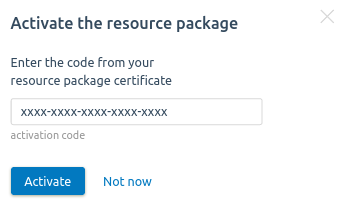
License diagnostics via terminal
You can determine the license status via the terminal using the vm systemd-service. Possible actions:
vm license infovm license logsvm license checkRelated topics:
 En
En
 Es
Es