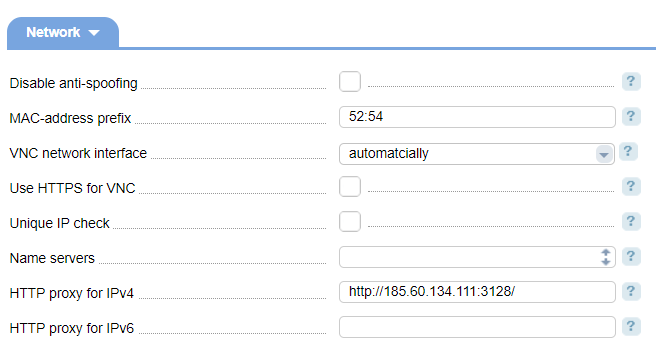Policies define the rules that the control panel applies in different situations. To set up the policy rules, navigate to Cluster settings→ Policy.
There are several policy groups:
- main;
- network;
- ISO limits;
- virtual machines.
Main
The main policy rules that are applied to the cluster nodes and virtual machines.
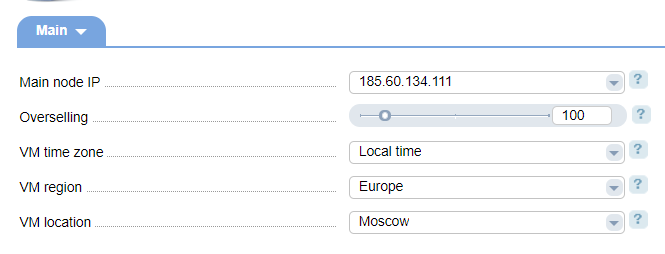
- Master node IP address — enter the IP address of the main node where VMmanager is installed;
- Overselling — enter the amount of RAM that can be used for virtual machines (50%-500%).
- VM timezone — select the timezone that will be set up on the virtual machines when the operating system is installed;
- VM region — select the region that will be set up on the virtual machines when the operating system is installed;
- VM location — select the location that will be set up on the virtual machines when the operating system is installed;
Overselling allows offering resources to virtual machines in excess of actual supply. VMmanager allows for RAM overselling.
Example: overselling amount — 200%, total RAM on the server — 8 Gb. Virtual machines will be allocated 16 Gb of RAM.
The NodeReservedMemPercent parameter in the VMmanager configuration file allows setting the amount of reserved RAM on cluster nodes, in %. The default value is 0. If NodeReservedMemPercent equals 10%, when creating a virtual machine (with 512 Mb of RAM) the amount of RAM on the server should be 512 Mb + 10% from the total RAM.
Overselling can be activated if the server has sufficient amount of RAM. You cannot create a virtual machine if there is insufficient RAM when you are trying to add it.
To view available RAM, execute:
free -mAvailable RAM is calculated as follows: free + cached.
Network
In this tab you can provide network configuration parameters both for VMmanager, and virtual machines.
- Disable anti-spoofing — by default, the system creates anti-spoofing rules. You can disable this option if needed. Disabling the anti-spoofing rules in the global policy configuration form, anti-spoofing rules won't be created even if the corresponding option is enabled for virtual machines;
- MAC-address prefix — enter the prefix that will be used for automatically generated MAC-addresses of VM network interfaces;
- VNC network interface - enter a network interface, where VNC-client of the virtual machine will be available;
- Use HTTPS for VNC — enable SSL for the VNC-server of virtual machines;
- Unique IP check — check that a unique IP address is allocated for a newly created virtual machine with the specific IP address, or adding the specific IP address;
- Name servers — enter a list of name servers that will be added to the configuration form of a newly created virtual machine during the OS installation;
- HTTP proxy for IPv4 — address of the caching proxy-server through the IPv4 protocol. It is specified as http://<IP>:<Port>/, for example http://127.1.1.1.1:3128/
- HTTP proxy for IPv6 — address of the caching proxy-server through the IPv6 protocol. It is specified as http://[<IP>]:<Port>/, for example http://[1111:2222:3333::4444]:3128/.
For more information about the caching proxy-server please refer to the article Speed up OS installation using a caching proxy server.
ISO limits
n this module, you can set parameters for user's ISO-images. The limits you set, will be applied only to "users". In order to add an ISO-image, navigate to Management→ ISO-images.
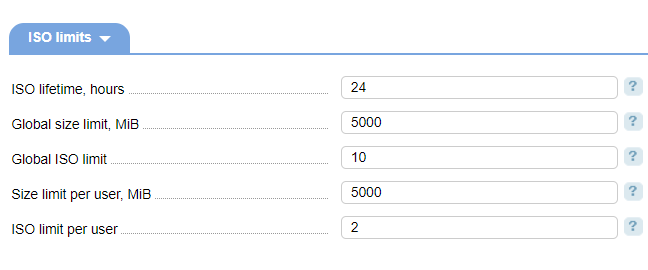
- ISO lifetime, hours — enter the period in hours that will pass before the user ISO-image will be deleted. The default value is 24;
- Global size limit, MiB — the maximum amount of ISO-images that a user can upload;
- Global ISO limit — the maximum number of ISO-images that a user can upload;
- User size limit, MiB — the maximum amount of ISO-images which is set by default when creating a user. It is specified in the ISO size, MiB field;
- ISO limit per user — the maximum number of ISO-images which is set by default when creating a new user. It is specified in the ISO number, MiB field.
Virtual machines
In this section, you can add rules for newly created virtual machines.

- View history — select the checkbox to allow users to view the history of their virtual machines;
-
Recipe — select a recipe that will be executed on a virtual machine. For more information please refer to the article Recipe management;
NoteWhen you specify a recipe on the cluster policy form, the control panel will save the recipe internal name rather than its identifier. Several recipes can have the same internal names but different tags. During OS deployment, the first recipe with the specified name compatible with the OS template will be selected. So, you can create different recipes for different operating systems. - Allow users to edit recipes — select the checkbox to allow users to edit recipes;
- Snapshot creation timeout — how many seconds VMmanager will wait for virtual machine snapshot creation process to finish;
- Snapshots limit — enter the maximum number of snapshots that a user can make on every virtual machine;
- Check VM activity — check that network and hard drive of a virtual machine are up and running;
- Disable reboot on demand — the postponed task is registered during the change of virtual machine configuration. The task involves reboot on demand for applying the new configuration.
-
Group operations limit — the maximum number of similar operations over virtual machines that can be performed simultaneously. This limit is not set per default.
NoteThe limit will be applied only to the operations that are performed from the VMmanager web-interface. It will not be applied to API operations.
 En
En
 Es
Es