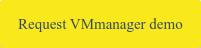Increasingly, companies have to organize remote workstations for their specialists to reduce costs, optimize work processes and protect the health of employees. According to the survey conducted in March 2020 by Gartner, 88% of organizations worldwide have fully or partially switched their employees to working from home due to the coronavirus pandemic.
In some cases, the transition to remote work is gradual, while sometimes, as in the coronavirus situation, it requires urgent action. You can use VMmanager platform to organize remote workstations. The platform allows you to create:
- virtual desktops based on VDI technology;
- virtual servers for internal infrastructure. For example, to arrange CRM or file storage.
Remote desktops can also be offered as a service. VMmanager integration with BILLmanager or another billing system simply needs to be configured for that purpose.
Navigation
Creating virtual desktops
It is convenient to create desktops for remote employees using VDI (Virtual desktop infrastructure). VDI is a virtualization technology that allows every staff member to use a dedicated virtual machine as a desktop. The required set of software is installed on the virtual machine, and access to the company's network resources is provided. Any device with Internet access — a PC, a laptop, or a tablet can be used to connect to the desktop.
Using VDI has a number of advantages:
- System administrators can quickly prepare a remote desktop for a new employee based on pre-existing templates;
- All user data is stored on the server of the service provider. If an employee loses his/her device, information loss and unauthorized access will be avoided;
- An employee can be allocated the required amount of resources regardless of the performance of his/her device.
In VMmanager, to create a remote desktop using VDI technology, all you need is to create a virtual machine and install additional software using scripts. Virtual machines can be created based on a template or can be customized to the needs of a specific employee.
To connect to the desktop, the employee can use any VNC client. VMmanager allows you to configure a group of virtual machines as if they were in the same local network — employees can see their colleagues' workplaces. This feature is available when the Switching network configuration is used on the cluster.
Software installation
VMmanager can automatically install the necessary programs on the virtual desktop using scripts. Scripts on the virtual machine are launched immediately after the operating system is installed. To write a script, you only need to know bash commands that most system administrators are familiar with.
To install server software you can use scripts from ISPsystem repository or create your own scripts based on them.
Useful scripts from the repository:
- OpenVPN — installs a VPN server to create secure network connections;
- Teamspeak — installs a server for voice communication that allows meetings with a large number of employees;
- LAMP — installs the necessary software to set up a public or an internal web server of the company;
- Bitrix Env Crm — installs Bitrix24 CRM;
- Bitrix Env — installs the software package “1C-Bitrix: Web environment”.
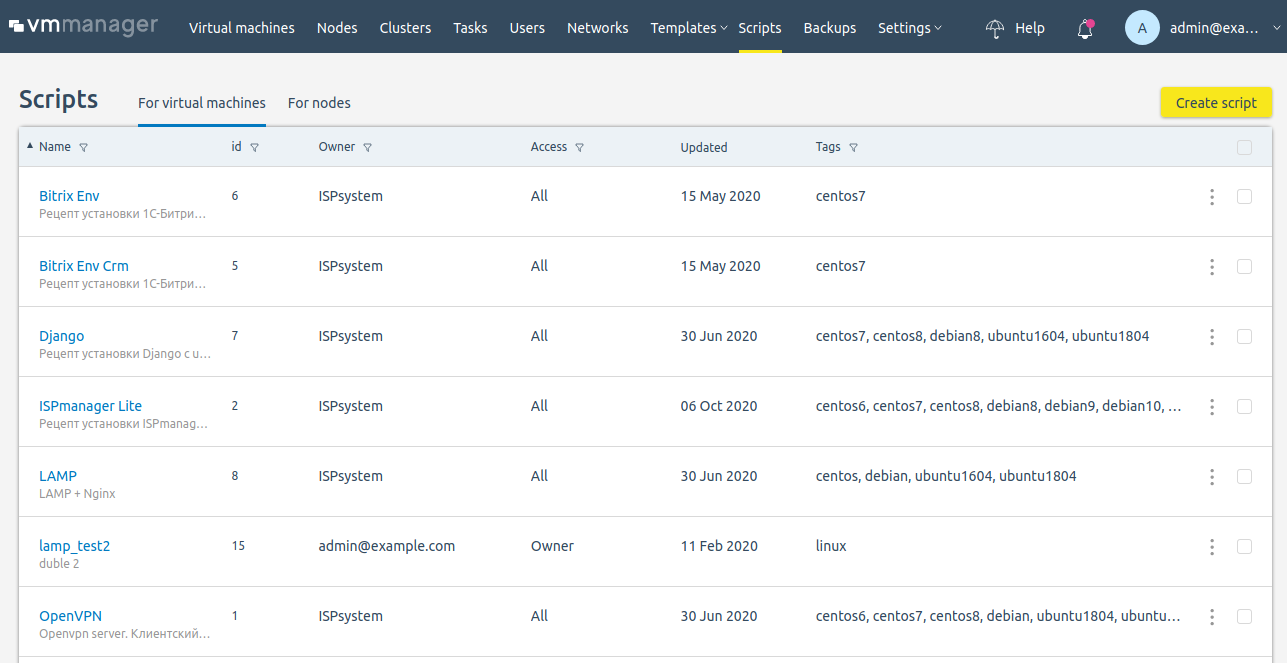
Virtual office as a service
Sales of virtual desktops are easy to configure with BILLmanager. For this purpose, you need to enable the option "Use recipes” in the billing system when you set up integration with VMmanager.
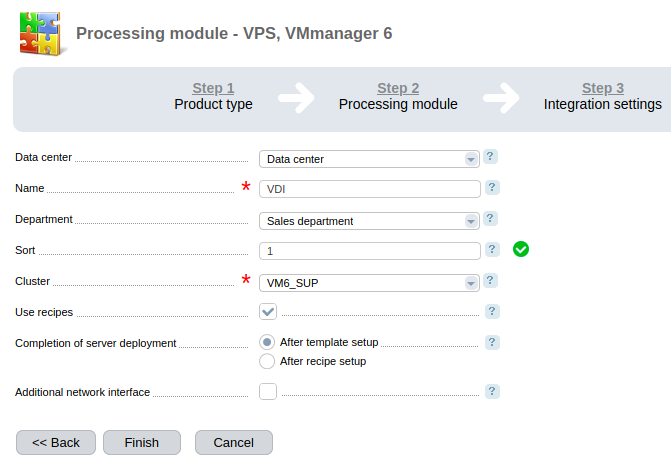
After the integration has been set up, BILLmanager will receive information about all scripts available in VMmanager. All that is then needed is to create a virtual server service and select the required installation scripts in the product type settings. When ordering this service, the client will receive a virtual server with a set of necessary programs.
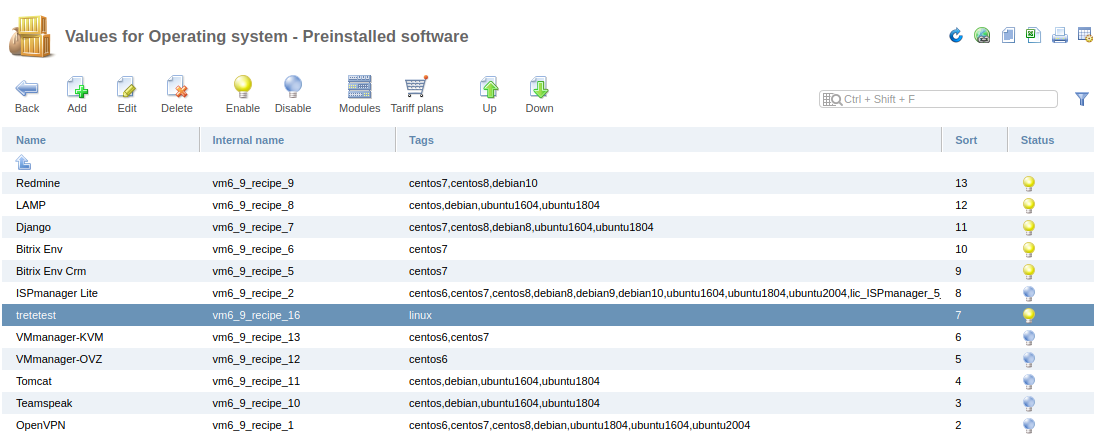
You can configure integration with other billing systems with the help of convenient and functional VMmanager API.
Example of virtual office setup
The figure shows an example of a virtual office set up using VMmanager and BILLmanager.
Some employees work remotely, while others — from the office. A virtual desktop has been created for each employee. If you need to prepare a remote desktop for a new employee, system administrators can quickly create it using a ready-made template.
The cluster with all virtual servers is located in the data center of the company. This allows system administrators to manage all equipment from a single point. The cluster has virtual desktops for employees and virtual machines for CRM and the internal web server. Free cluster resources are used to provide virtual office services to company clients. Customers order services through BILLmanager, on which the integration with VMmanager is configured.
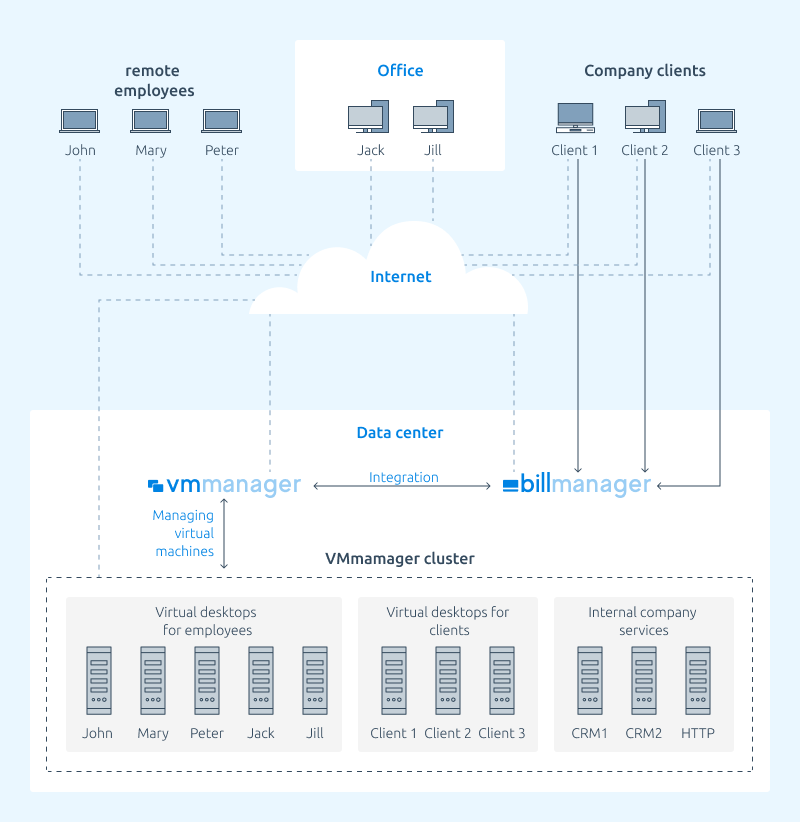
Read more about configuring scripts on virtual machines in VMmanager documentation, and about settings for selling virtual servers with additional software — in BILLmanager documentation.