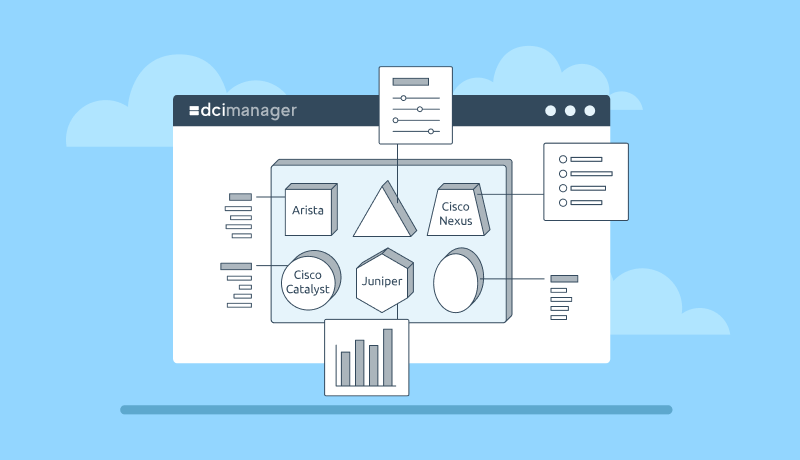
Managing a network with a complex structure and a large number of devices is not an easy task. Even if the network works properly, its maintenance and support requires participation of qualified specialists. Proper connection and configuration of equipment, documenting the settings, monitoring of devices — all these tasks require knowledge and experience. In networks, where the number of devices is measured in hundreds and thousands, it is simply impossible to perform such tasks without automation of work processes.
DCImanager platform considerably simplifies work with network devices. Using DCImanager, you can add a switch, configure its ports, configure the VLAN and monitor equipment operation in a few clicks. Automating these processes will help to use system administrators' time more efficiently and reduce network maintenance costs.
Adding a switch
There are hundreds of companies manufacturing network equipment in the world. Each vendor's equipment has different features - different protocols, different functionality, and different standards. For example, the SNMP protocol is used to manage Cisco Catalyst switches, while NetConf is used for Juniper, and some devices support only their own API.
In real life, it is not always possible to build a network on identical devices — you have to combine equipment of different models and manufacturers. This situation requires the use of different means of administration and search for administrators who have a good understanding of all models of equipment.
DCImanager supports various switch vendors. In the platform, you can connect the following devices:
- Arista;
- Cisco Catalyst;
- Cisco Nexus;
- Juniper (including with ELS support);
- different switches with SNMP support.
To add a switch to DCImanager, you only need to know its settings. Immediately after adding the device information about the ports of the switch and the VLAN created on it will be available in the interface.
Managing switches
In the Switches section, you can manage all switches added to DCImanager. All information about the connected device is displayed in its card. The switch card contains the following functionality:
- View the settings and status of ports. DCImanager updates this information every five minutes. If necessary, the administrator can launch the port poll manually:
- Add a comment to the device. For example, in the comment, you can specify the purpose of the device, its features, leave notes for administrators;
- Quickly enable or disable a port. This can be useful, for example, in case of various network attacks or when it is necessary to disable client access to the server;
- Specify the device to which the port is connected;
- Configure ports.
Switch port configuration allows the following:
- select the port speed and operation mode;
- mark the port as service or uplink;
- enable or disable statistics collection;
- select the VLAN to which this port belongs;
- assign the port as trunk;
- for trunk ports - select Native VLAN and VLANs, which can transmit traffic through the port;
- add a comment on the port operation.
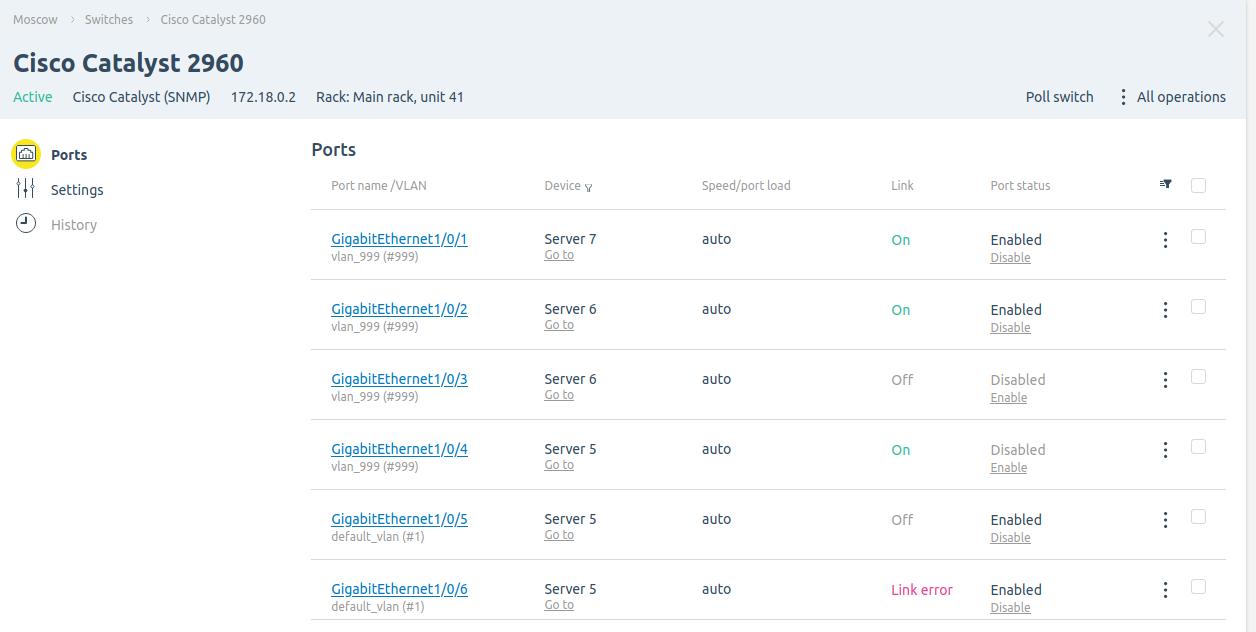
DCImanager can manage not only individual ports, but also aggregations created on the switch. The current version of the platform supports aggregations for Arista and Cisco Nexus equipment.
VLAN configuration
Usually the ability to work with switch commands is required to configure virtual networks (VLAN). In DCImanager, you can work with any VLAN directly from the interface. The platform will automatically find the VLANs created on the devices and add them to the Virtual networks section. In this section, it takes only a few seconds to:
- create a new VLAN;
- add a comment to an existing VLAN;
- change the VLAN members;
- configure the trunk port.
Often, a certain set of VLANs needs to be added to several switches at once. For example, to configure redundant equipment or to ensure homogeneity of network settings. DCImanager has the "VLAN Autocreation" function for this purpose. You need to simply enable it in the switch settings and choose on which devices you want to create similar virtual networks. DCImanager will automatically add VLAN of this switch to all selected devices.
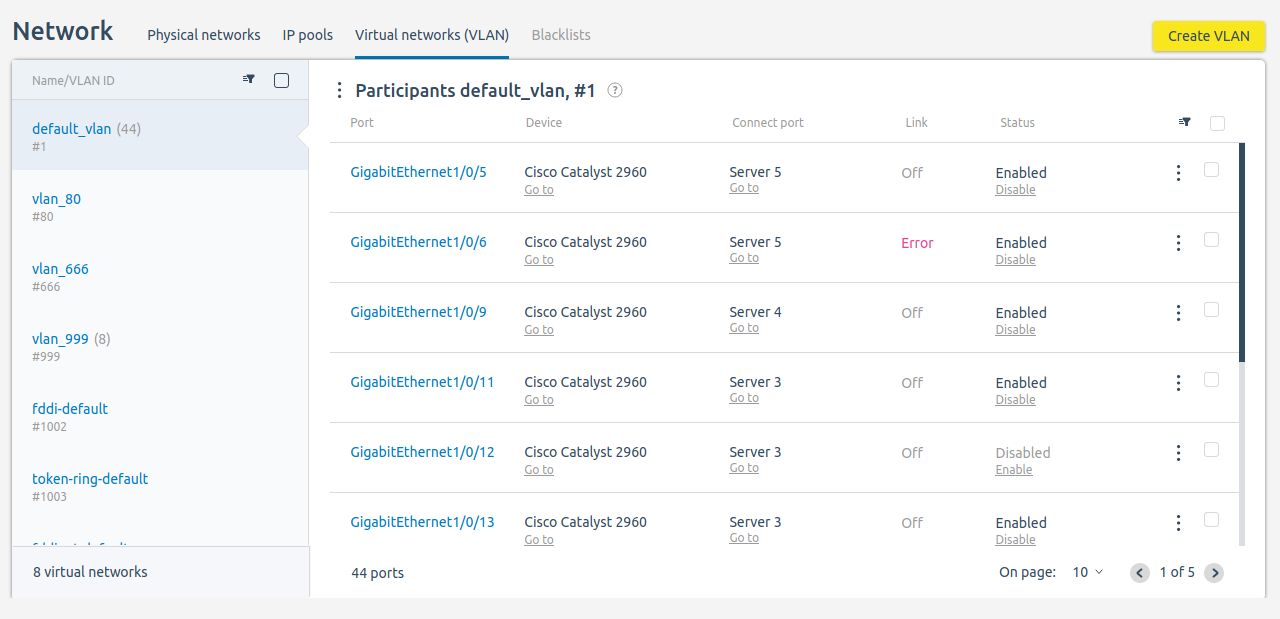
Monitoring
DCImanager allows not only to manage network devices, but also to monitor their work. In the switch card, you can quickly view the status of the ports of the device — whether the port is enabled, disabled or an error has occurred. If a server is connected to the switch port, you can see the statistics for this port in the server card. The statistics include:
- the amount of inbound and outbound traffic;
- network load;
- Burstable load details.
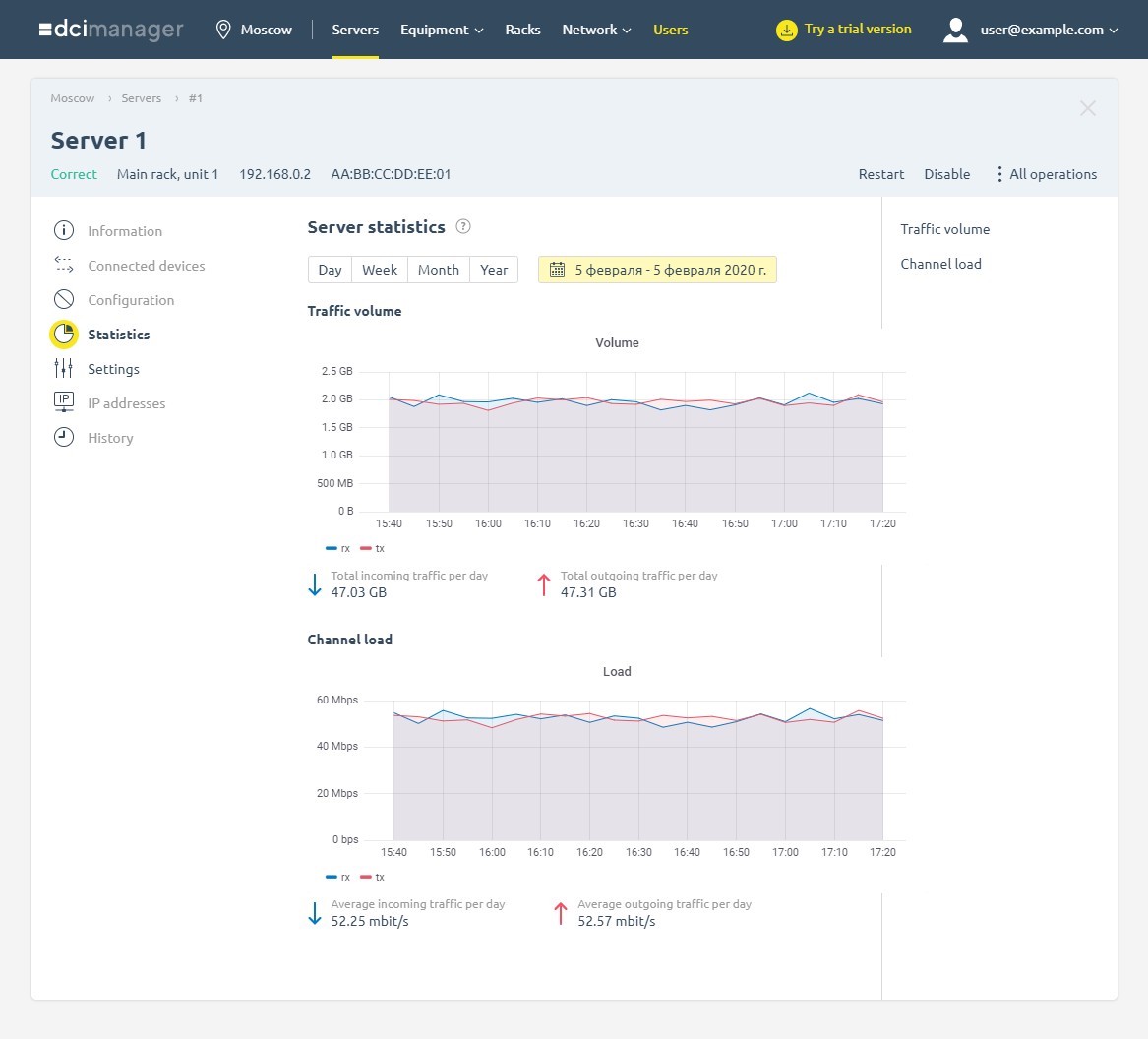
For monitoring, experienced system administrators can use the Grafana visualization system included in DCImanager. Its interface is available at https://domain.com/grafana/, where domain.com is the domain name of your server with DCImanager.
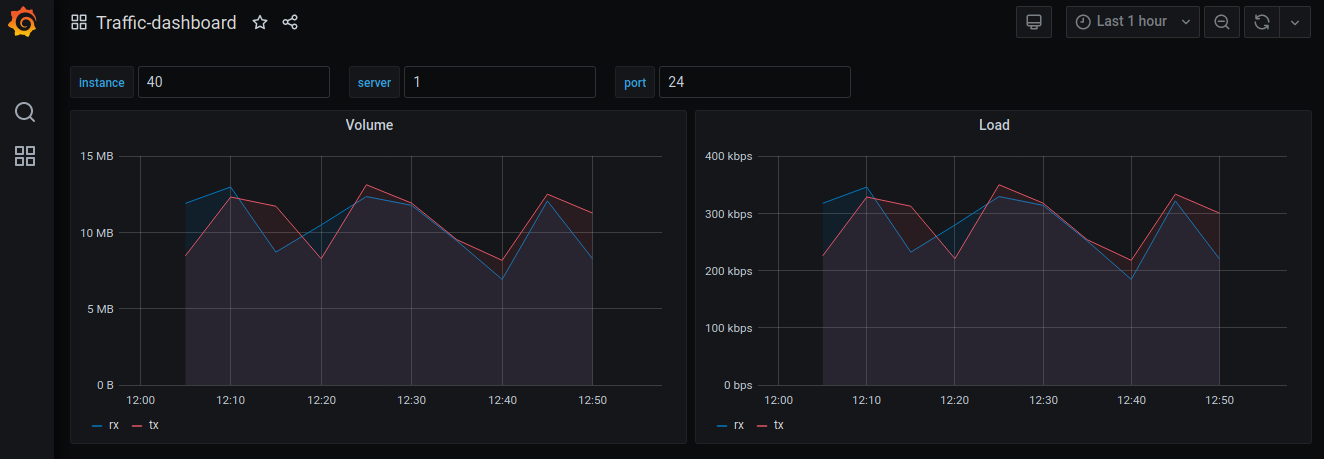
Read more about working with network equipment in DCImanager in the documentation.
Try the DCImanager platform for managing physical equipment and networks:
- A simple graphical interface allows employees with different levels of training to manage networks;
- The platform supports equipment by all major vendors;
- A complete monitoring system for infrastructure control.

