A BILLmanager administrator can add clients into groups to perform the following tasks:
- set an individual currency rate for customers in Clients → Client groups → Currency rate;
- allow clients to suspend, activate, and delete their services;
- cancel the limit of the number of services that every account can order;
- create a promo action for customers from a certain group. For more information please refer to the article Promotions. Discounts;
- allow customers to participate in affiliate programs. Learn more under Affiliate program. General information;
- include a group into a client segment for mass mailing;
- forbid ordering certain tariff plans. Learn more under How to create and configure a tariff plan;
- restrict access to payment methods. To do so, select a group on the payment method edit form in Provider → Payment methods → Edit → Access → Client groups;
- forbid using contract drafts. Learn more under Contracts.
Add a client group
Perform the following steps to create a new client group:
- Go to Client→ Client groups and click Add.
- Enter the Name of the client group.
- Enable the option Allow service suspension/activation to allow the customers from this group to suspend and activate their services. Use this feature for the client groups that resell your services via BILLmanager.
- Enable the option Allow service deletion to allows the customers from this group to delete their services.
- Enable the option Ignore the number of services on client's account to ignore the option Number of services available for order activated for the tariff plan (Products → Tariff plans → Edit → P olicy).
To add clients into a group go to:
- Clients → Client groups → click the Group members button. Select the clients in the list and use On and Off buttons to set the required status;
- Clients → Clients → Groups. Select the groups in the list and use On and Off buttons to set the required status;
You can configure the billing platform to add clients into a certain group automatically after the registration. For more information please refer to the Auto-assignment section.
Auto-assignment
Auto-assignment does not prevent you from manually adding or removing clients from groups, but it continues to apply to them during subsequent checks.
For example:
- You manually added a client to a group who does not meet the auto-inclusion conditions. BILLmanager will not prohibit this or warn you.
- You manually removed a client from a group who meets the auto-inclusion conditions. BILLmanager will not prohibit this or warn you. During subsequent checks, the client will be automatically added to the group.
To configure the billing platform to add clients into a certain group automatically go to Clients → Client groups → choose group → Conditions of automatic assignment → Add:
- Type — select a parameter that will be checked during the registration:
- Client country — the country that the client selected on the sign-up form;
- Client's country by GeoIP — the country from which the client connects to BILLmanager. It is defined automatically by the client's IP address;
-
Registration request parameter value — the value of one of the parameters that are passed in the client registration API request to BILLmanager.
Example -
Payer status— select one of the options:
- Legal entity;
- Individual;
- Sole proprietor.
By default, only active payers are taken into account. If you want all of the client's payers to be taken into account, select the Include inactive payers option.
-
- Client provider — select one of the active providers;
- Authorization method — select any of the available client authorization methods from all active providers:
- Login/Password;
- Phone number;
- Google;
- Facebook;
- Verification status — select one of the options:<
- Verification failed — clients who have not passed verification will be assigned to this group;
- Verification passed — clients who have passed verification in any way will be assigned to this group. For more details, see the article Client verification.
-
Verification method — select one of the options:
- Confirmation by email;
- Confirmation by phone;
- Manual confirmation;
- Payment method.
-
Group of conditions — a group that includes the condition. In the group, the conditions are combined with the "OR" logical operator. The groups are combined with the "AND" logical operator. All the conditions for the automatic selection of customers generate a single complex logical expression allowing BILLmanager to process the new parameter fromsite in the registration API request correctly, and include the clients into a required group automatically if fromsite is"true".
Click here to expand... - Comparison — logical operator. If the requirement is met, a client will be added into the group.
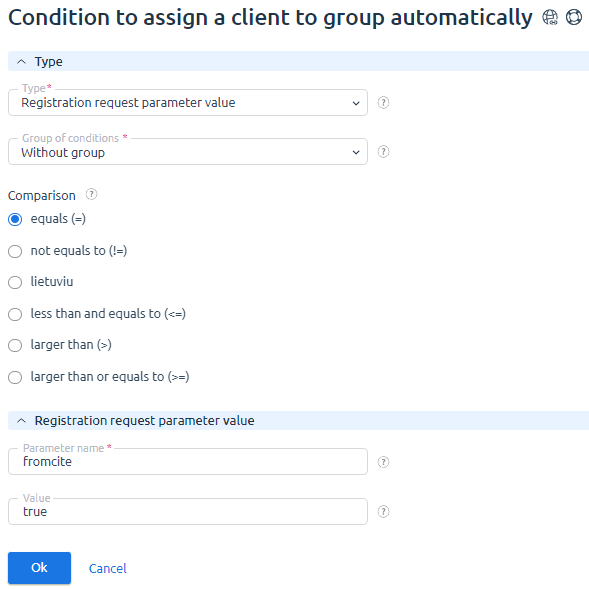
You can configure when automatic joining of groups will occur:
- upon registration;
- according to a schedule;
- manually.
Go to Clients → Client groups → select a group → Auto-assignment setting button:
- Specify the Auto-assignment moment:
- Auto-assignment upon registration — select the option to have the platform check whether a client can be added to existing groups during registration;
- Periodic auto-assignment — select the option for the platform to run a task that will periodically check all available clients for compliance with the configured conditions. Based on the results of the check, BILLmanager will:
- add suitable clients to the group;
- exclude clients who no longer meet the conditions for auto-activation.
- Configure Optional behavior:
- select the option Exclude clients from the group,if you need to exclude clients who do not meet the conditions for auto-assignment.
- select the option Do not exclude manually added clients. BILLmanager will not exclude clients who have been added to the group manually, regardless of whether they meet the conditions for automatic inclusion or not.
You can run a forced check for a specific group. To do this, go to the section Clients → Client groups → select a group → Start auto-assignment button. A check of all existing clients against the specified conditions will begin. Those that match will be automatically added to the group.
Displaying related entities
You can see if a group is selected in one or more of the following:
- tariffs;
- promotions;
- contract templates;
- segment conditions;
- VAT module settings.
The information is displayed:
- in the client group card → Used;
 En
En
 Es
Es