To add 2Checkout, you need to configure the settings on the payment gateway side and add the module in BILLmanager.
Configuring the payment method
Log in to 2CheckOut and enter the following configuration details:
- Secret word — enter a secret word inside your 2CheckOut account. You can set it inside your 2CheckOut account → Account → Site Management
- Approved URL — a client will be redirected to this URL after a successful payment: https://<BILLmanager address>mancgi/2cosuccess. You can set it in Account → Site management → Approved URL.
- Global URL — the system will send a response to the specified URL: https://<BILLmanager address>/mancgi/2coresult. You can set it in Notifications → Settings → Global URL.
- Direct Return — defines where to redirect a client after payment. Possible values:
- Header Redirect — you can enter the URL to return a client back to your BILLmanager automatically after a successful payment.
- Direct Return — displays the 2CheckOut payment completion page.
- Given links back to my website — displays a standard page for the refund and the link to BILLmanager.
Configuring BILLmanager
The module is installed from the latest available version of the product and requires an update of the BILLmanager platform, because the module version cannot be higher than the platform version.
To create a payment module, enter Provider → Payment methods → click Add. The payment module adding wizard consists of the following steps:
- Select a payment methods: "2CheckOut".
- Integration settings. Specify the data for integration:
Activate the Add New Client option to display a link to register with the handler's system.
Complete the form using the details of an existing client in the handler's system:
- Client — select the existing account or register a new one. If you choose "Use existing", enter the following details:
- Payment gateway URL — enter the gateway URL. For real payments: https://www.2checkout.com/checkout/purchase. For test payments: https://sandbox.2checkout.com/checkout/purchase.
- 2CO Account # — vendor account, you can get it inside your 2CheckOut account.
- Secret word — enter the secret word inside your 2CheckOut account.
- Payment method — select a payment method: credit card, PayPal or any, if you are using both methods.
- Credit "pending" payments — select the check box to allow the billing platform to credit "pending" payment automatically.
- Do not perform fraud check — check this box to prevent 2Checkout from performing fraud checks.
- Payment domain — enter a domain name that will be used for payments.
- Payment method settings. Configure internal (within BILLmanager) parameters of the service payment module. For more details, see How to add a payment gateway module.
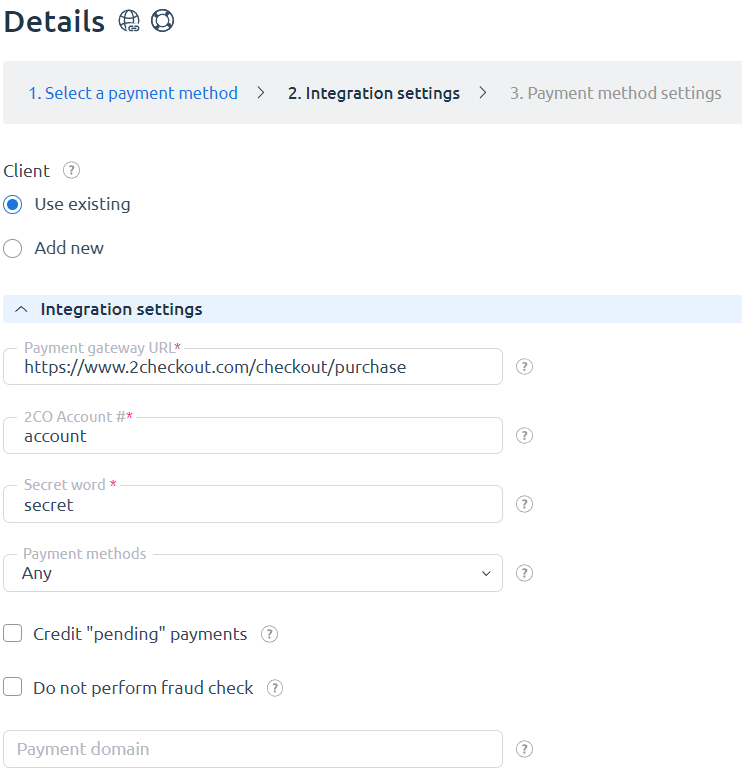
Selecting Add new will redirect you to the 2CheckOut registration form.
Additional information
Refund
Refund is not supported.
Logging
2CheckOut has the following log files:
- /usr/local/mgr5/var/pm2checkout.log — configuration details of the payment method.
- /usr/local/mgr5/var/2copayment.log — payment log.
- /usr/local/mgr5/var/2coresult.log — responses from the payment gateway.
 En
En
 Es
Es