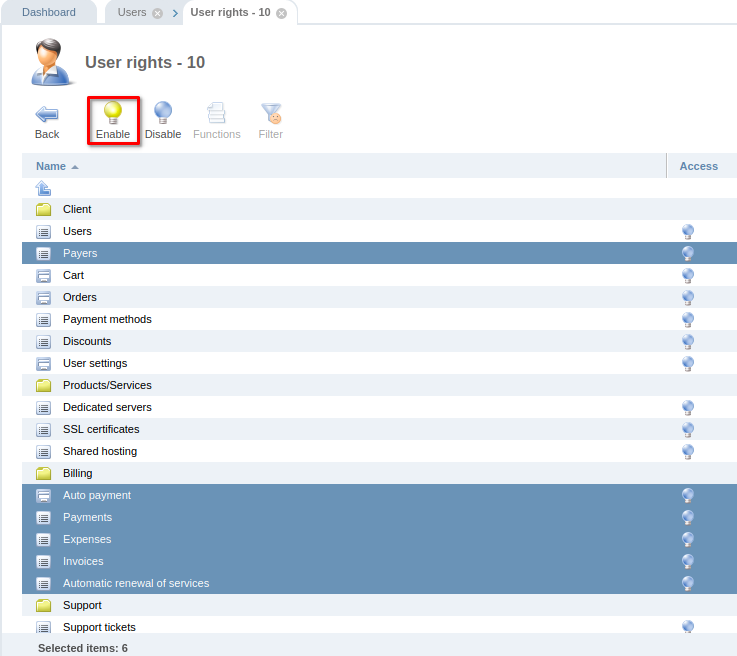Configuring the client area means configuring the client's profile, adding users and establishing their permissions. All these settings are available in the left menu of the BILLmanager 5 interface.
User settings
When you register an account, BILLmanager creates a default user. If necessary, you can change the user settings under which you log in to your client area.
All information about the client is available in the Profile and User settings in the Client section.
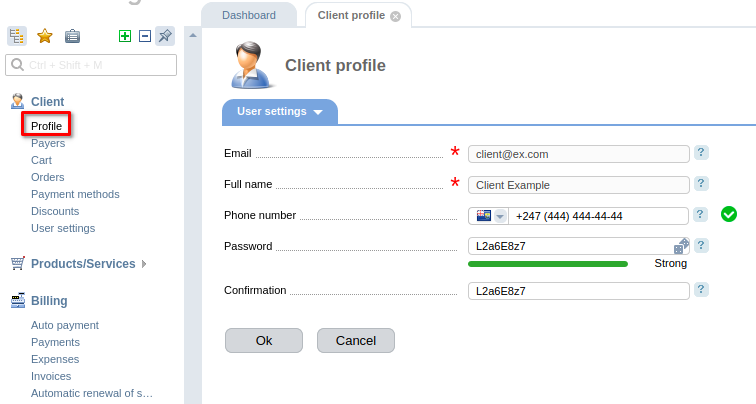
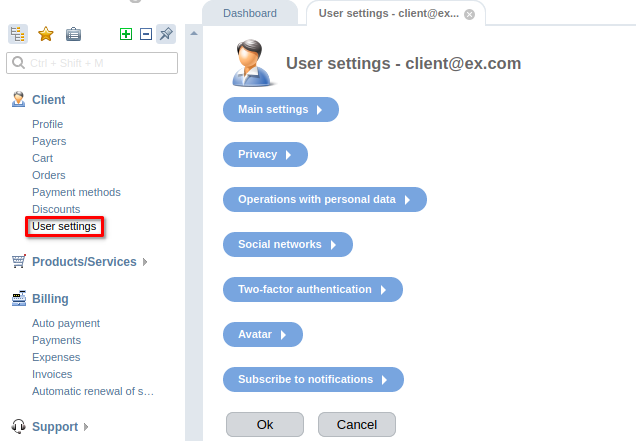
In the user settings, you can:
- change your password to access your client area;
- change the interface language;
- configure authorization via social networks;
- subscribe/unsubscribe to newsletters from your service provider;
- select the avatar that will be displayed in correspondence with technical support;
- edit the number of lines displayed on the page.
Adding a new user
You can give access to your client area to third parties. For example, to an accountant to manage accounts and documents or to a system administrator to communicate with technical support specialists. To add a new user, enter Tools → Add user.
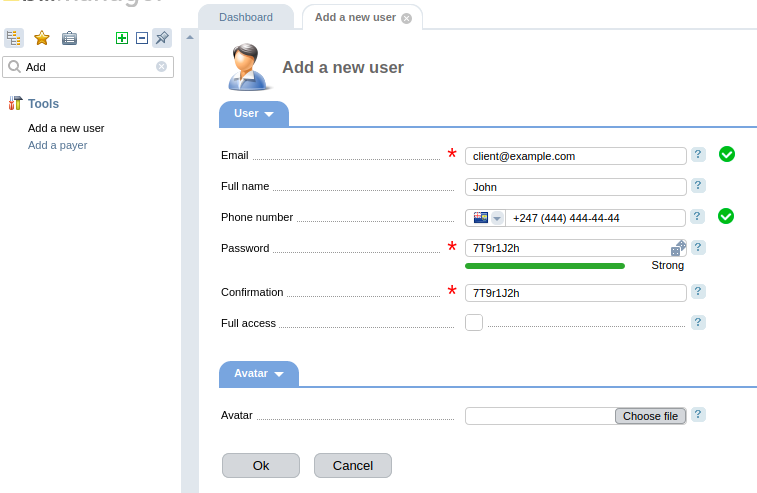
Then you can manage users in Client → Users:
- create a new user;
- edit user data;
-
delete a user;
Note:You will not be able to delete the first user by yourself. To do this, you need to contact your provider. - enable/disable a user;
- edit user permissions.
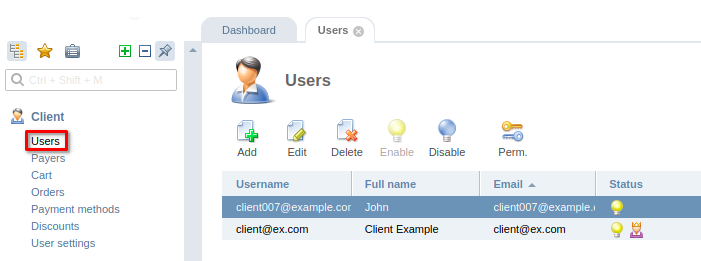
User permissions
You can change the permissions of users to perform certain actions. To do this:
 En
En
 Es
Es