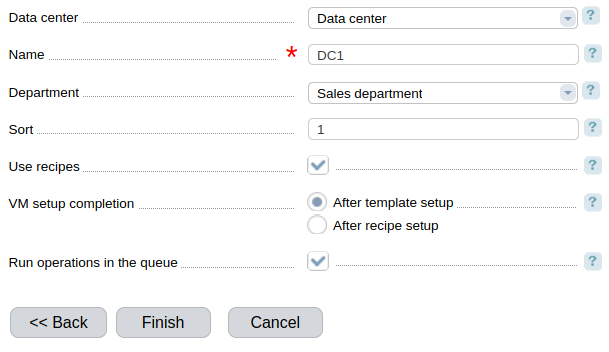Integration between BILLmanager and VMmanager allows a service provider to offer virtual servers to his customers.
After a client has ordered a service, BILLmanager sends the API request to VMmanager to create a virtual machine. The service is activated in BILLmanager (its status is "Active") after OS deployment on the virtual server.
Integration with VMmanager
Navigate to Integration → Processing modules → Create. The Integration Wizard contains 4 steps:
- Step 1. Product type. Select a product type. To set up integration with VMmanager, choose "VPS".
- Step 2. Processing module. Select a processing module — "VMmanager".
- Step 3. Integration. Enter the integration details.
- Step 4. Processing module parameters. Enter the parameters of the processing module.
Integration
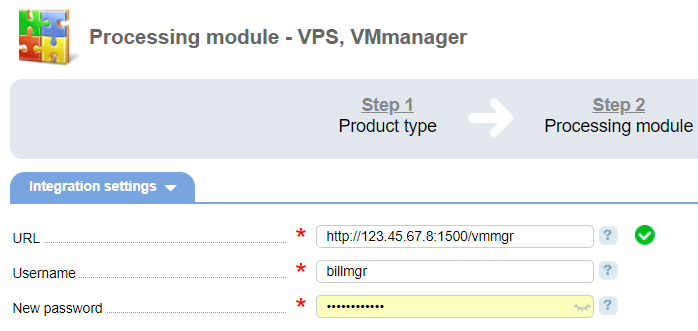
- URL — enter a full URL to the control panel where services will be activated. Be sure to specify
/vmmgrat the end of the URL. - Username — enter the name of the VMmanager user. You need to enter the credential of the "Administrator' user role. With this username, BILLmanager will manage (create, suspend) accounts in VMmanager.
- Password — enter the user password.
Pool of servers
A pool of servers can be used for creating virtual servers that customers can order in the future. This feature allows reducing server activation time.
A pool is where pre-defined VPSs are located. If a client orders the server with the configuration that can be found in the pool, a new server won't be created, as the system will allocate it from the pool. Learn more about the server pool.
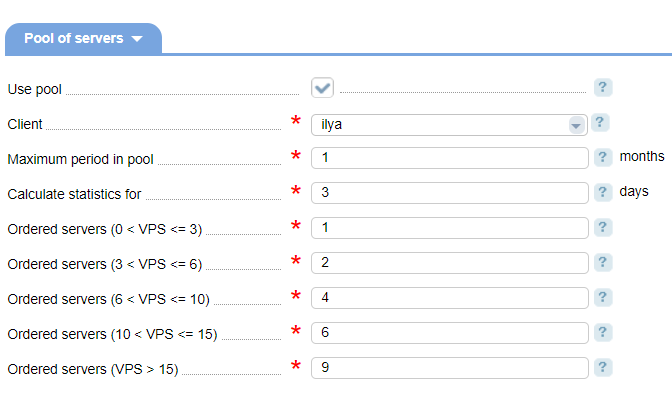
Client — the selected client will be the owner of all the virtual machines created in the pool. This client is automatically given a 100% discount on VPS.
Example: you need to add a virtual machine with certain parameters into the pool: CentOS 7, 10 GiB disk space, 2 GiB RAM and one-core CPU. To do this, BILLmanager sends to VMmanager a request to create a virtual machine with specific parameters. After the virtual machine is created, its owner will be the user-pool.
When a client orders the VPS with CentOS 7, 10 GiB disk space, 2 GiB RAM and one-core CPU, a new virtual machine won't be created as it can be found in the pool. The system will change the owner of that machine from the user-pool into the client who placed the order.
Maximum period in pool — the maximum period in months that will pass before a virtual machine will be deleted from the pool. When the specified period is over, the server will be deleted automatically.
Calculate statistics for — when calculating statistics the system will count only the virtual machines created for the last N days. N is the value specified in this field. Statistics on ordered servers will be collected right after the server is added to the pool.
Ordered servers (0 < VPS <= 3) — the number of servers that will be added into the pool, if up to 3 servers were sold.
Ordered servers (3 < VPS <= 6) — the number of servers that will be added into the pool, if 3 to 6 servers were sold.
Ordered servers (6 < VPS <= 10) — the number of servers that will be added into the pool, if 6 to 10 servers were sold.
Ordered servers (10 < VPS <= 15) — the number of servers that will be added into the pool, if 10 to 15 servers were sold.
Ordered servers (0VPS >15) — the number of servers that will be added into the pool, if more than 15 servers were sold.
Integration with IPmanager
When you integrate VMmanager with the billing system, the Wizard will ask you to integrate them with IPmanager for centralized management of IP addresses.
Here you need to select the integration that you have already configured:

Licensing server
The service provider can offer ISPsystem licenses with virtual servers. You need to specify a licensing server in BILLmanager. It will order licenses for virtual machines.
Choose any processing module with "BILLmanager 5" as the licensing server. Setting up ISPsystem licenses order.
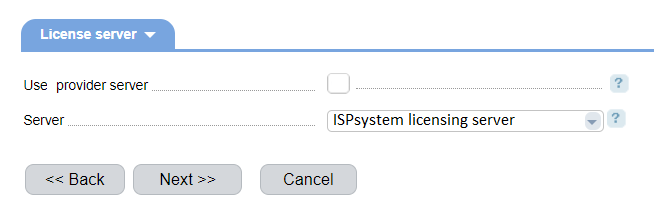
Parameters of processing module
Specify the internal parameters of processing module in Step 4.
Data center — name of data center.
Name — processing module name displayed in the BILLmanage interface.
Owner — the department receiving tasks assigned by the processing module.
Sort — processing module priority.
Use recipes — the option of using recipes when ordering a server.
Completion of server deployment — the status of server installation completion. Possible values: "After template setup", "After recipe setup".
Run operations in the queue — when this option is enabled, all identical operations with servers will be performed consecutively. A separate task queue is created for each operation type. Only one task of the queue can be performed at any given time.
 En
En
 Es
Es