Global settings define the rules that the control panel applies in different situations. Navigate to "Settings" → "Global settings".
There are several policy groups:
- Policies;
- OS template installation;
- DHCP configuration;
- SNMP Trap;
- ISO-images;
- IPMI.
Policies
General settings of the control panel.
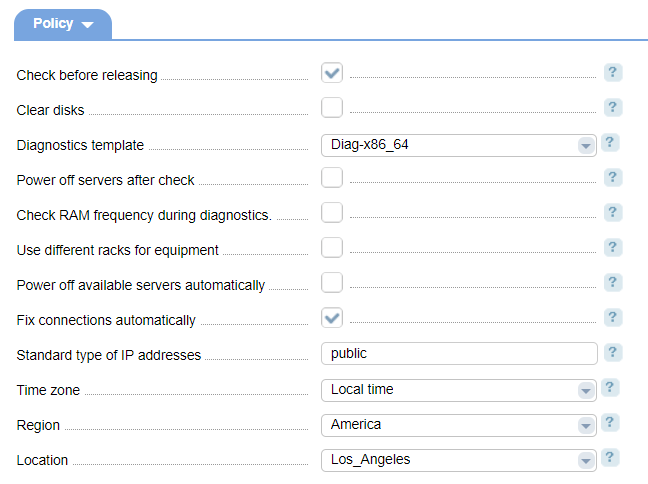
- Diagnostics before releasing - select the checkbox to start server diagnostics automatically. A server is considered available if Without owner is set in the '"Owner" field, free.ds is set in "Hostname", and its status is not set to "Server has hardware issues automatically". Learn more in the article Recovery mode;
- Clear disks - erase all disk data. Write zero only first 512 bytes of the hard drive. The operation will be performed provided that the diagnostics template supports it.
- Full hard drive erase - all hard drives will be cleaned up during diagnostics. This process may take a long time. Make sure your diagnostics templates support this feature. This option is available provided that Clear disks is selected;
- Diagnostics template - select a template that will be used after the servers are deleted.
- Power off servers after check - select the checkbox to automatically disable servers after diagnostics. Please note: the system will power off the servers with and without owners;
- Check RAM frequency during diagnostics - select the checkbox to check the frequency of every RAM module. By default, this option is disabled and during the diagnostics, the RAM module will be considered found even if only its size matches the size that the server defines during the diagnostics process.
- Use different racks for equipment - connect a server to a switch or PDU in any rack (AllowMixRack).
- Power off available servers automatically - servers without owners and active services will be deactivated automatically (AllowFreeServersAutoshutdown).
- Fix connections automatically - DCImanager will automatically correct connections to servers. For more information please refer to Correct server connections
- Standard type of IP addresses - IP addresses of the selected type will be allocated to servers if the IP address is not specified in the IP block field on the server configuration form (DefaulServerIpType).
- Time zone - the selected time zone will be set in OS templates for servers:
- Local time
- UTC/GMT.
- Region - select a region according to the time zone selected above.
- Location - geographic location to set up sever time when you install the operating system from templates.
OS template installation
OS templates parameters.

- Proxy-server (IPv4) - select a proxy server that will be used for OS installation. The correct format: http://<IP>:<Port>/, e.g. http://127.1.1.1:3128/;
- Proxy-server (IPv6) - select a proxy server that will be used for OS installation. The correct format: http://[<IP>]:<Port>/, e.g. http://[1111:2222:3333::4444]:3128/;
- Recipe - select a recipe that will be executed after server deployment from OS template. More information can be found in the article Recipe management;
- OS installation timeout - how long the system will wait before stopping the OS installation process if it is not finished yet (in minutes).
- Server diagnostics timeout — the diagnostics will be terminated if it does not complete within the specified period (in minutes);
- Server restore timeout - how long the system will wait before stopping the server restore process if it is not finished yet (in minutes).
- ISO boot timeout - how long the system will wait before stopping the ISO boot process if it is not finished yet (in minutes).
- Name servers - enter the IP addresses of name servers that will be set up on the server. You can use IPv4 or IPv6. Leave the field blank if you do not want to create additional name servers. In this case, the name servers that DCImanager uses will be set up on the target server;
- Difference in hard drive size, % — ignore the difference in HDD sizes when creating a RAID-array. Enter the permissible error (in %). Learn more in the article Software RAID.
DHCP configuration

- Interfaces - add or delete the interface into the DHCP-server configuration file. The DHCP-server will run based on these interfaces.
SNMP Trap
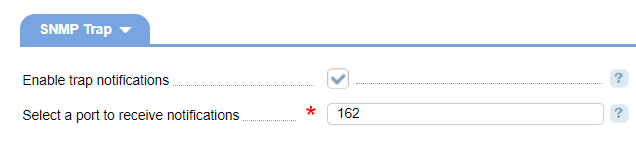
- Enable trap notifications - enable SNMP-notifications. More information can be found under Network management protocols;
- Select a port to receive notifications - select a port that DCImanager will listen to for new notifications.
ISO-images
The following rules are applied to ISO-images only for "Users".
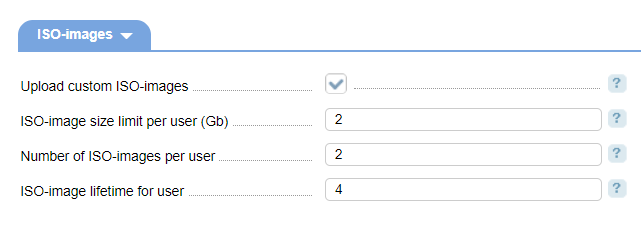
- Upload custom ISO-images - check the box to allow users to upload custom ISO-images.
- ISO-image size limit per user (Gb) - an ISO-image won't be uploaded if the specified size exceeds the limit. This option is available provided that the Upload custom ISO-images is selected;
- Number of ISO-images per user - when the specified limit is reached, a user won't be able to upload more images. The default value is "4". This option is available provided that the Upload custom ISO-images is selected;
- ISO-image lifetime for user - set a period in hours that will pass before a custom image will be deleted. The default value is "0". This option is available provided that the Upload custom ISO-images is selected;
IPMI
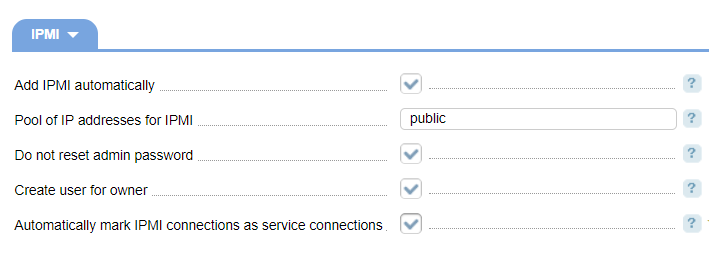
- Add IPMI automatically - select the checkbox to assign IPMI to the server automatically, if it was found during diagnostics, and configure it according to DCImanager settings.
- Pool of IP-addresses - IP addresses for IPMI will be allocated from this pool. This option is available provided that the Add IPMI automatically is selected;
- Automatically mark IPMI connections as service connections - if the IPMI MAC address was identified during the diagnostics or server search, the server connection with this MAC address will be marked as service connection.
- Do not reset admin password - do not reset the admin password during diagnostics. This option is available provided that the Add IPMI automatically is selected;
- Create user for owner - a new user with "operator" permissions will be created for the server owner during diagnostics. The server owner will be granted access permissions. This option is available provided that the Add IPMI automatically is selected;
- Automatically mark IPMI connection as service connections — create IPMI service connections automatically. If the IPMI MAC-address is found during the diagnostics or server search, the connection of that IPMI will be marked "Hidden".
 En
En
 Es
Es