A switch is a device that connects several nodes on a computer network.
This article describes DCImanager functions that you can use to manage switches. Navigate to Equipment→ Switches.
Editing switch configuration
Click Edit to open the configuration form.
In the form that will open you can edit the parameters that were specified when adding the switch, or add more parameters:
- Change the server rack— change the rack in the corresponding field and enable this option to apply the new value for all the servers connected to this switch;
- Disable UpLink auto-detection;
- Display aggregated channels — (available for Cisco Catalyst, Eltex 2XXX, and Eltex 5XXX) display the aggregated channels in the list of switch ports if you want to manage them in DCImanager;
- Save configuration automatically — period to update the configuration file on the switch if the ports configuration has been changed:
- Disabled;
- Every 5 minutes;
- Every 15 minutes;
- Every 30 minutes;
- Every 60 minutes;.
- Double switch — changing the VLAN on one double switch will create it automatically on the other one;
- Supplier
- Purchase date;
- Warranty (months);
- Prices;
- Serial number.
Managing switch ports
Click on Ports.
In the list of ports you can see only real ports (aggregated ports are not included), e.g.:
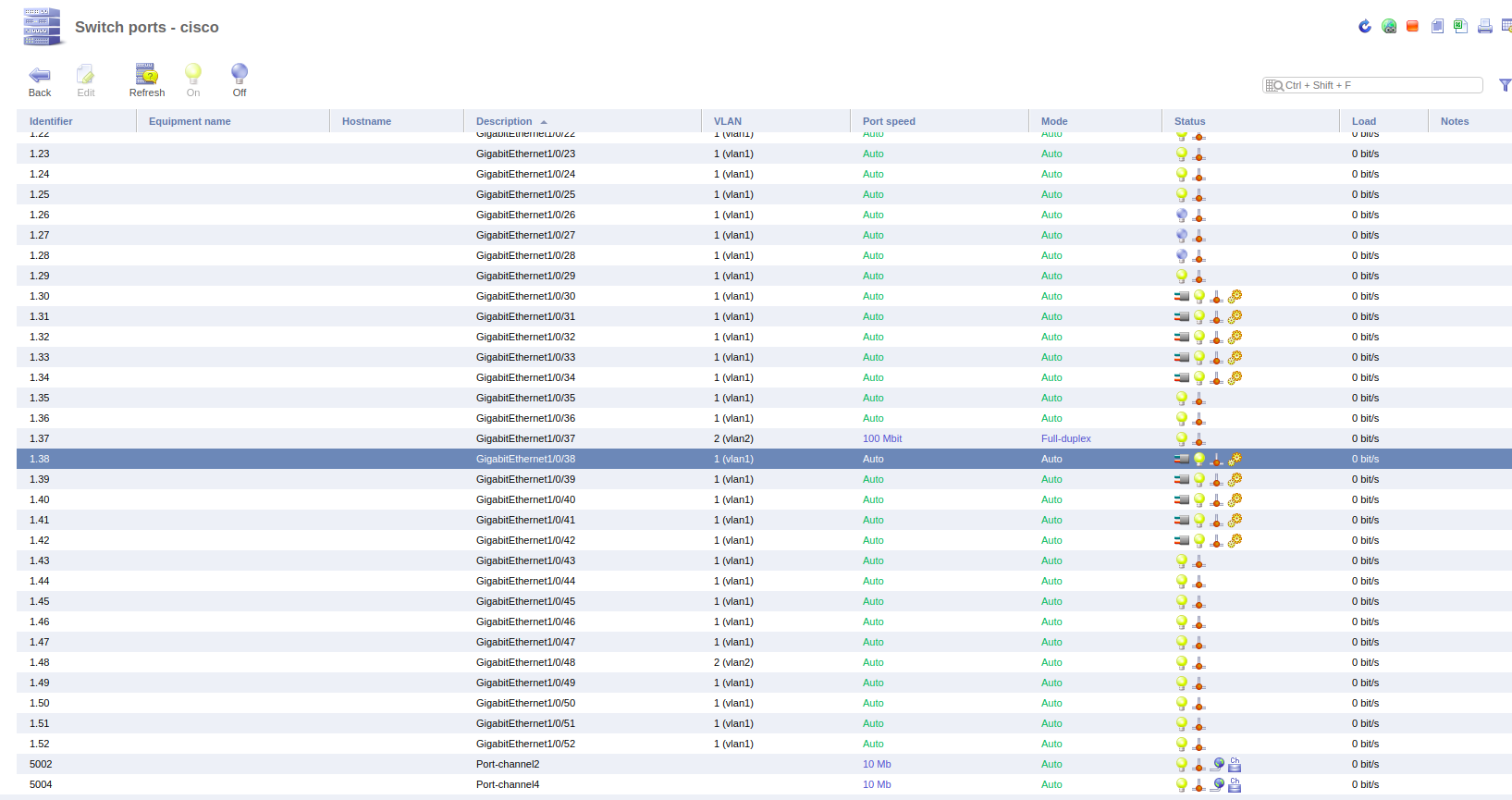
- 52 real ports and 3 aggregated ports — the total number of ports is 52;
- there are 5 aggregated ports and the aggregation is connected to the server or switch or is marked as reserved - all 5 ports are considered in use;
- there are 5 aggregated ports ant the aggregation is not connected — all 5 ports are considered available even though they are marked as reserved.
The icon  is shown for the aggregated ports in the "Status" column. The ports inside aggregation are shown with the icon
is shown for the aggregated ports in the "Status" column. The ports inside aggregation are shown with the icon  and are marked as reserved
and are marked as reserved  .
.
Click on Edit to edit the selected port. The button is blocked for the aggregated ports.
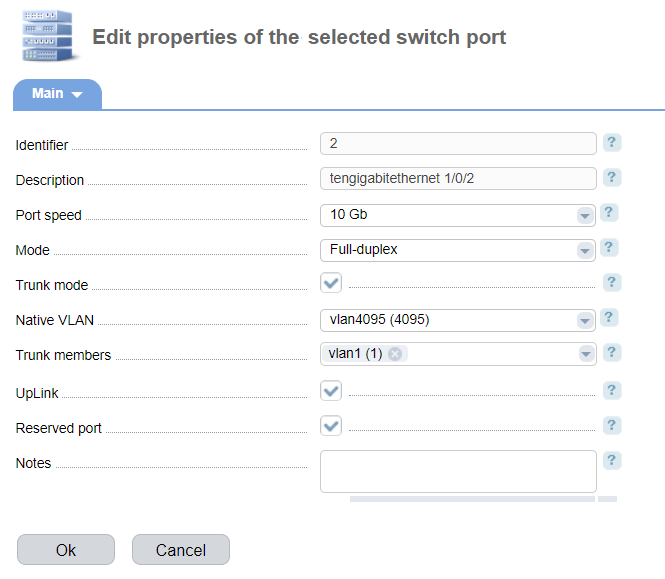
- Identifier— switch port id;
- Description — port description received from the switch;
- Port speed — set the port speed:
- Auto — the port speed is set automatically depending on characteristics of the server, switch, and cable;
- Auto 10/100 Mbit — the port speed is set automatically depending on characteristics of the server, switch, and cable. It can be 10 Mbit or 100 Mbit;
- 10 Mbit;
- 100 Mbit;
- 1 Gbit;
- 10 Gbit;
- 16 Gbit;
- 40 Gbit.
- Mode — select the port mode:
- Auto — the port mode is set automatically depending on characteristics of the server, switch, and cable;
- half-duplex — data can move in two directions, but not at the same time;
- Full duplex — simultaneous data transmission and reception over the channel;
- Trunk mode;
- VLAN — VLAN that the port belongs to. The field is displayed if you disable the "Trunk mode" option;
- Native VLAN — an untagged VLAN that runs on the link. The field is displayed if you enable the "Trunk mode" option;
- Trunk members — VLAN that can pass traffic through the port. The field is displayed if you enable the "Trunk mode" option;
- UpLink — the option allows to hide the port from the list of available ports when adding a new connection. The server search and other operations (change of VLAN, mode, and port) won't be performed on the port. Enable this option if the port is connected to the switch or router of the higher level rather than to the server. When the system gets information from the switch, it will mark the port as "Uplink", if this is the only port of the switch that runs in the Trunk mode or if the device is connected through the optical fiber;
- Reserved port — this port is reserved for special needs. It is not displayed on the list of ports and is not used when searching for new servers;
- MAC-addresses — list of active MAC-address on the switch port;
- Notes — additional information which is displayed in the "Notes" column in the list of ports.
Reading and writing the switch configuration file
Click Save to write the configuration file on the switch port into the non-volatile storage. if the option is not supported by the switch or doesn't have any sense (it is written directly to the memory), operations won't be performed on the switch.
Click Refresh to get the current state of the switch and its ports. The time required to get the status may vary depending on a device.
Switch log
DCImanager allows viewing the switch log directly from the control panel. To do so, add the Option AllowSwithLog option into the DCImanager configuration file (/usr/local/mgr5/etc/dcimgr.conf) . Learn more in Configuration file. The option adds the field Log file into Equipment→ Switches → Edit. If the field is specified, the switch log is displayed in Equipment→ Switches→ Log.
 En
En
 Es
Es