A server is the main physical item in the control panel. DCImanager allows to keep track of servers, monitor there statuses and connected equipment.
This article describes how to create a server. To do so, navigate to Main menu → Servers→ Add.
Server
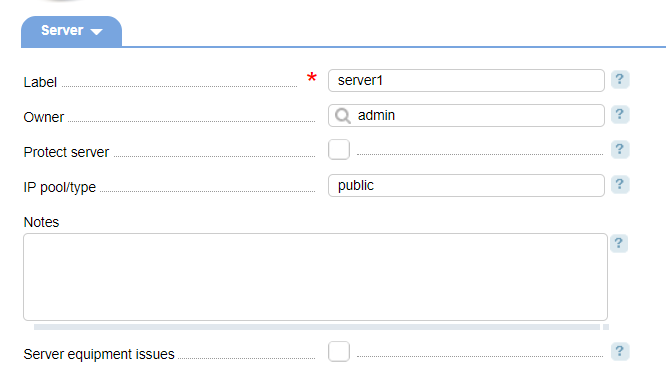
- Label- unique server name;
- Owner - select a user who will be the owner of the server;
- Protect server type - select the checkbox to forbid the operations with this server;
- IP pool/type — type/pool from which the IP address will be allocated to the server;
- Statistics collection— this field is displayed if you have installed the "NetFlow" module and enabled the policy "Use NetFlow/IPFIX to collect statistics" — "Only for the selected servers":
- according to the type — for more information please refer to Traffic usage statistics;
- Use NetFlow/IPFIX — for more information please refer to "NetFlow";
- Use switch.
- Notes - provide additional information about the server. It will be shown in the "Notes" column in the list of servers;
- Server equipment issues - select the checkbox to indicate that this server cannot be used.
Configuration
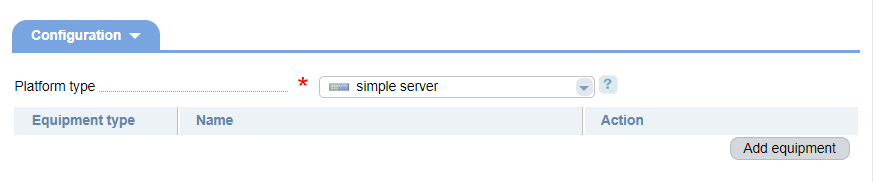
- Platform type — select a platform type. Add it in Equipment type → Platforms. For more information please refer to Platform types;
- Add equipment — click to add the spare part;
- Edit — click to edit the spare part;
- Plug out— click to delete the spare part.
System
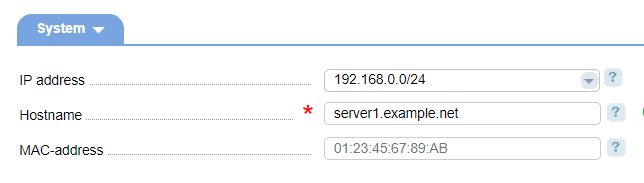
- Use the VPU network —select the checkbox to create a VPU-network for the server. The option is available if the "VPU (Vlan Per User)" module is installed. For more information please refer to the article "VPU (Vlan Per User)";
- IP address;
- Hostname - enter the domain name;
- MAC-address.
Location
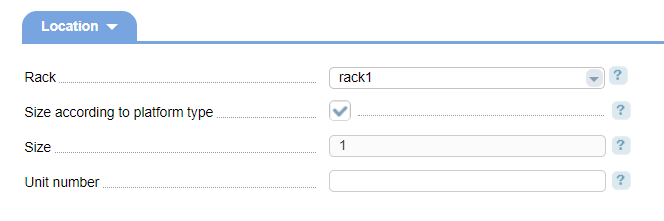
- Rack;
- Size according to the platform type — this option defines the server size in the platform;
- Size;
- Unit number — enter the rack unit number. For multi-unit equipment enter the upper position.
Purchase information
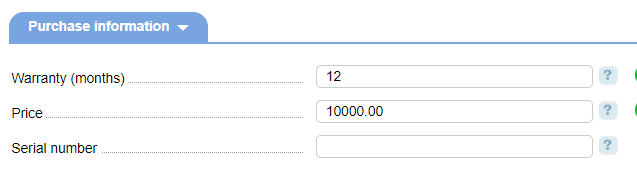
- Warranty in months;
- Price;
- Serial number.
 En
En
 Es
Es