A template of an operating system is a set of disk images and installation scripts that consist of a distribution and other data for OS deployment.
They help install operating systems easily.
Navigate to Settings → OS templates.
OS template repository
OS templates are kept in repositories. Click Repository → Add.
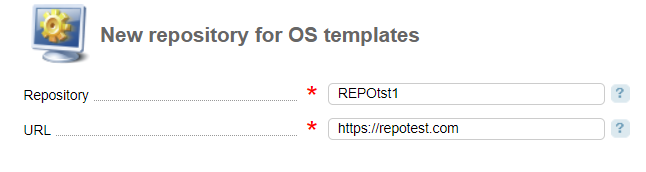
- Repository — enter a name for the repository;
- URL — enter the repository URL.
DCImanager defines templates available in the repository and add them into a list in Settings → OS templates.
Click Check to refresh the list of OS templates.
ISPsystem repository is added by default. You can add your repository. For more information please refer to the article How to create a custom repository.
OS template types
DCImanager supports the following types:
- OS template — this type is used for installing operating systems on servers. Learn more in Operating system installation;
- ISO-image template — allows to connect ISO-images to servers;
- Diagnostics template — this type is used for server diagnostics. Learn more in Diagnostics mode;
- Recovery template — this type is used for server recovery. Learn more in Recovery mode;
- Search template— this type is used for server search. Learn more in Server search.
A template type also depends on its name:
- if the name contains "no-ipxe" — this template is used for the servers that boot through the network using noiPXE. Otherwise, this template is used for the servers that boot through the network using iPXE;
- if the name contains "netinstall" — this template contains a minimum set of files for installation. Other files are uploaded through the network. Otherwise, the server with DCImanager contains all the files for OS installation from a template.
OS template installation
Click Install to install the OS template. OS templates are downloaded and updated on the server with DCImanager. By default, they are located in /nfsshare. The directory is specified by the parameter path ostemplatedir in the control panel configuration file (the default path is /usr/local/mgr5/etc/dcimgr.conf)
You can add a custom OS template. Learn more in How to add a custom OS template.
OS template properties
Click Properties to set the parameters.
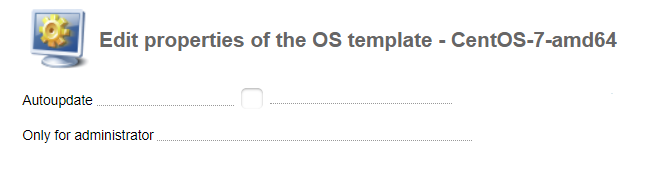
- Autoupdate — select the check box to update the templates automatically. The system will check the new versions and install them once in 24 hours;
- Only for administrator — select the check box if you want only administrators to use this template. .
Template parameters
License key
Only for Windows templates.
Click Parameters, select the string with the macro ($PRODUCTKEY) and click Edit. Enter a license key in the Value field.
Localization
Only for the templates Windows Server 2012 R2 and Windows Server 2016.
Click Parameters, select the string with the macro ($LANG) and click Edit. Enter a locale in the Value field.
- empty value — English;
- ar-SA — Arabic (Saudi Arabia);
- bg-BG — Bulgarian (Bulgaria);
- cs-CZ — Czech (Czech Republic);
- da-DK — Danish (Denmark);
- de-DE — German (Germany);
- el-GR — Greek (Greece);
- en-GB — English (United Kingdom);
- en-US — English (United States);
- es-ES — Spanish (Castilian);
- et-EE — Estonian (Estonia);
- fi-FI — Finnish (Finland);
- fr-FR — French (France);
- he-IL — Hebrew (Israel);
- hr-HR — Croatian (Croatia);
- hu-HU — Hungarian (Hungary);
- it-IT — Italian (Italy);
- ja-JP — Japanese (Japan);
- ko-KR — Korean (Korea);
- lt-LT — Lithuanian (Lithuania);
- lv-LV — Latvian (Latvia);
- nb-NO — Norwegian (Bokmål) (Norway);
- nl-NL — Dutch (Netherlands);
- pl-PL — Polish (Poland);
- pt-BR — Portuguese (Brazil);
- pt-PT — Portuguese (Portugal);
- ro-RO — Romanian (Romania);
- ru-RU — Russian (Russia);
- sk-SK — Slovak (Slovakia);
- sl-SI — Slovenian (Slovenia);
- sr-Latn-RS — Serbian (Serbia) (Latin);
- sv-SE — Swedish (Sweden);
- th-TH — Thai (Thailand);
- tr-TR — Turkish (Turkey);
- uk-UA — Ukrainian (Ukraine);
- zh-CN — Chinese (S);
- zh-HK — Chinese (Hong Kong).
Using WinNtSetup
Only for Windows Server 2012 R2, 2016, 2019 template.
Click Parameters, select the string with the macro ($WINNTSETUP) and click Edit. Enter "yes" in the Value field.
 En
En
 Es
Es