The "IPMI proxy via auxiliary server" module allows owners of servers with IPMI, having internal IP address to access IPMI web-interfaces. Access is provided through connecting of VNC to the selected server with CentOS 7. The environment with a limited version of the browser and IPMI web interface page is created on the server. This article describes how to access the IPMI Intel BMC in noVNC when you use the "IPMI proxy via auxiliary sever" module.
IPMI information
BMC Firmware Build Time :Wed Dec 20 18:54:59 2017.
BIOS ID: SE5C620.86B.00.01.0012.021320180053
BMC FW Rev: 1.43.33e8d6b4
Backup BMC FW Rev: 1.43.33e8d6b4
Build ID: 33E8D6B4
SDR Package Version: 1.30
Mgmt Engine (ME) FW Rev: 04.00.04.294
Baseboard Serial Number: QSBP73407508
Video-guide
Step-by-step instruction
Step 1. Authentication.
Step 2. Go to Remote Control → KVM/Console Redirection.
Step 3. Confirm the operation.
Step 4. Open the jnlp-file.
Step 5. Accept the expired java-applet certificateа.
Step 6. Security warnings.
Step 7. Confirm that you will use the AES-128 encryption.
Step 1. Authentication
Authorization algorithm:
-
Click in the Username field; -
Click "Login"; -
Click in the Password field; -
Click Password; -
Click "login" button or the"Enter" key on the keyboard
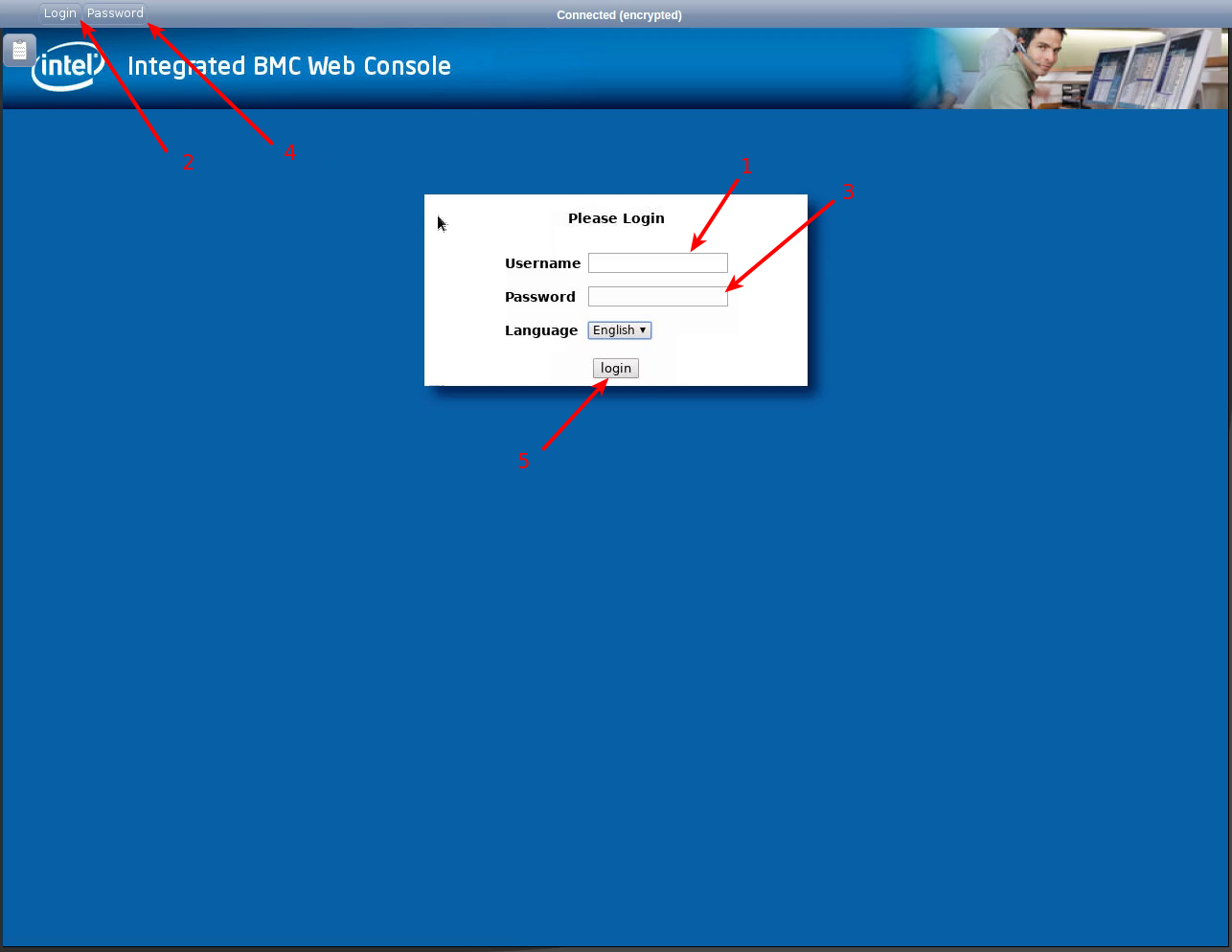
Step 2. Go to the section "Remote Control" -> "KVM/Console Redirection"
- Go to Remote Control.
- Click on KVM/Console Redirection.
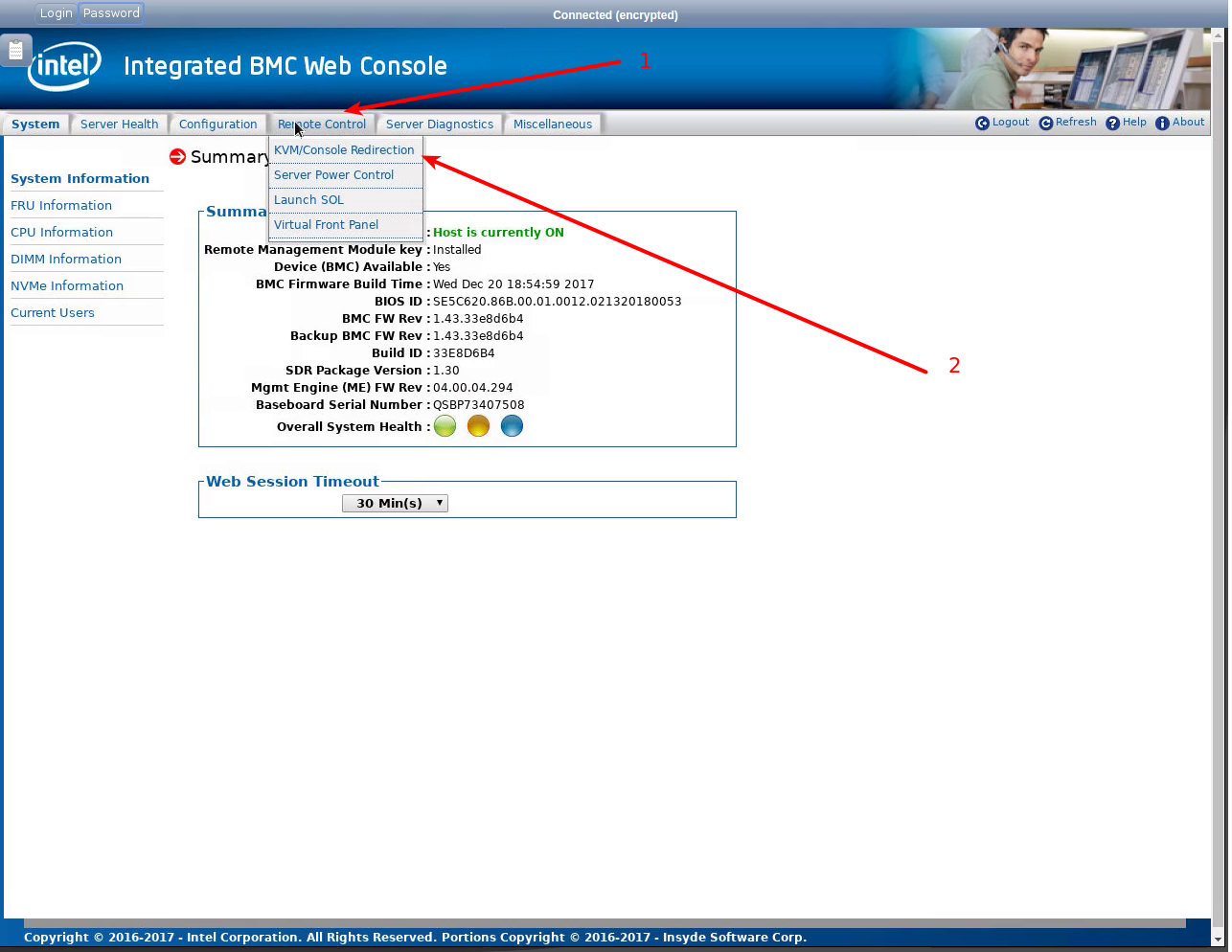
Step 3. Security risk agreements:
- Click on Launch Console.
- Click on Keep.
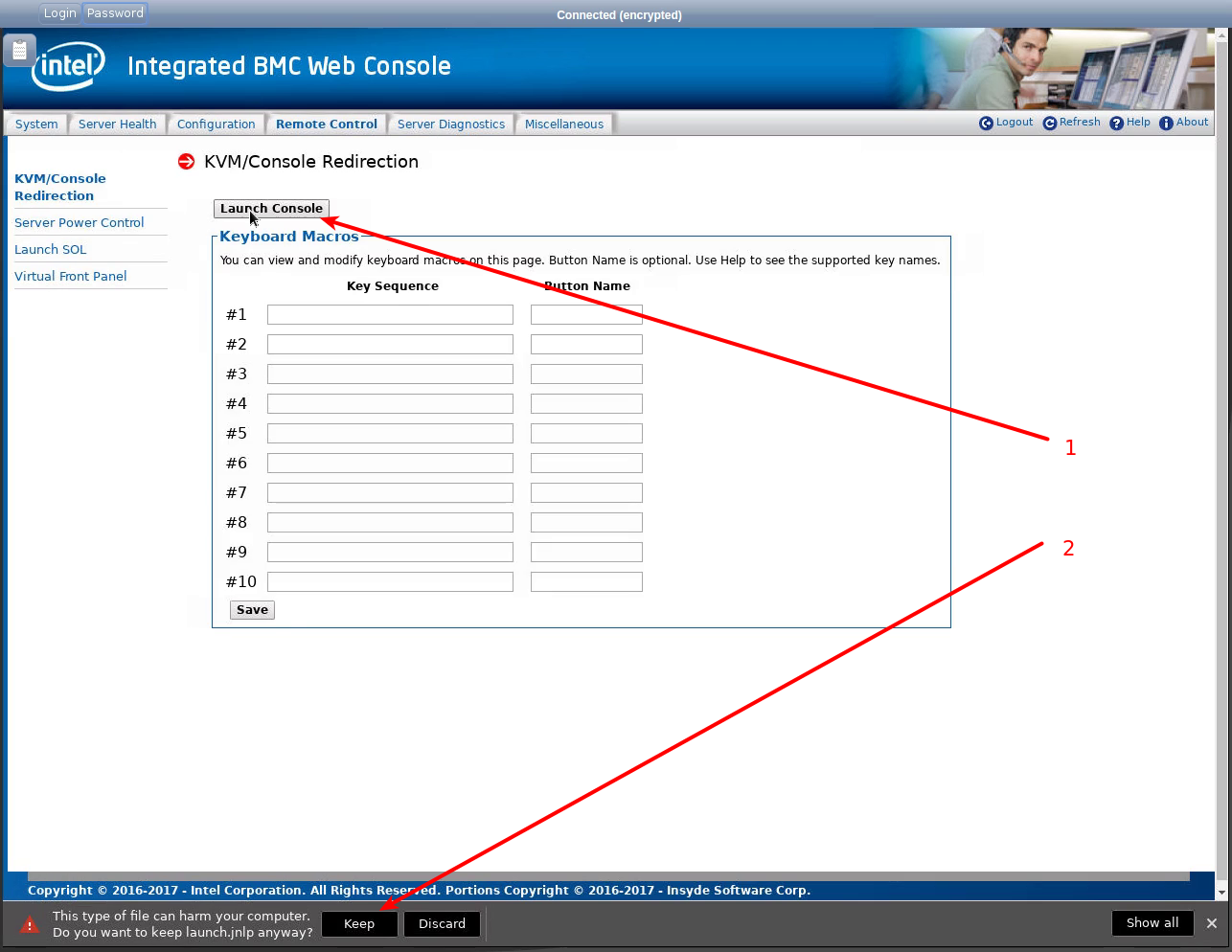
Step 4. Open the jnlp file
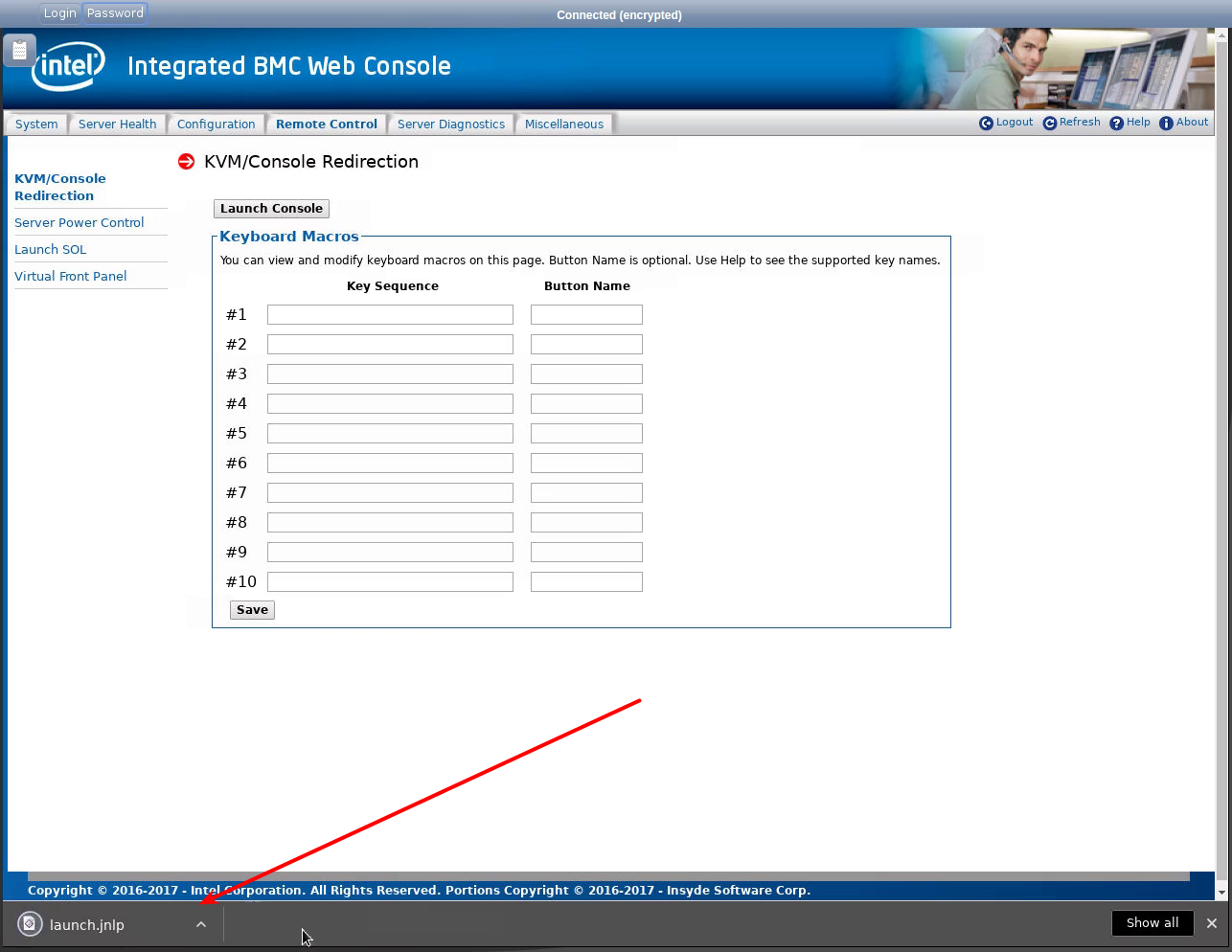
Step 5. Accept the expired java-applet certificate.
Click on Continue.
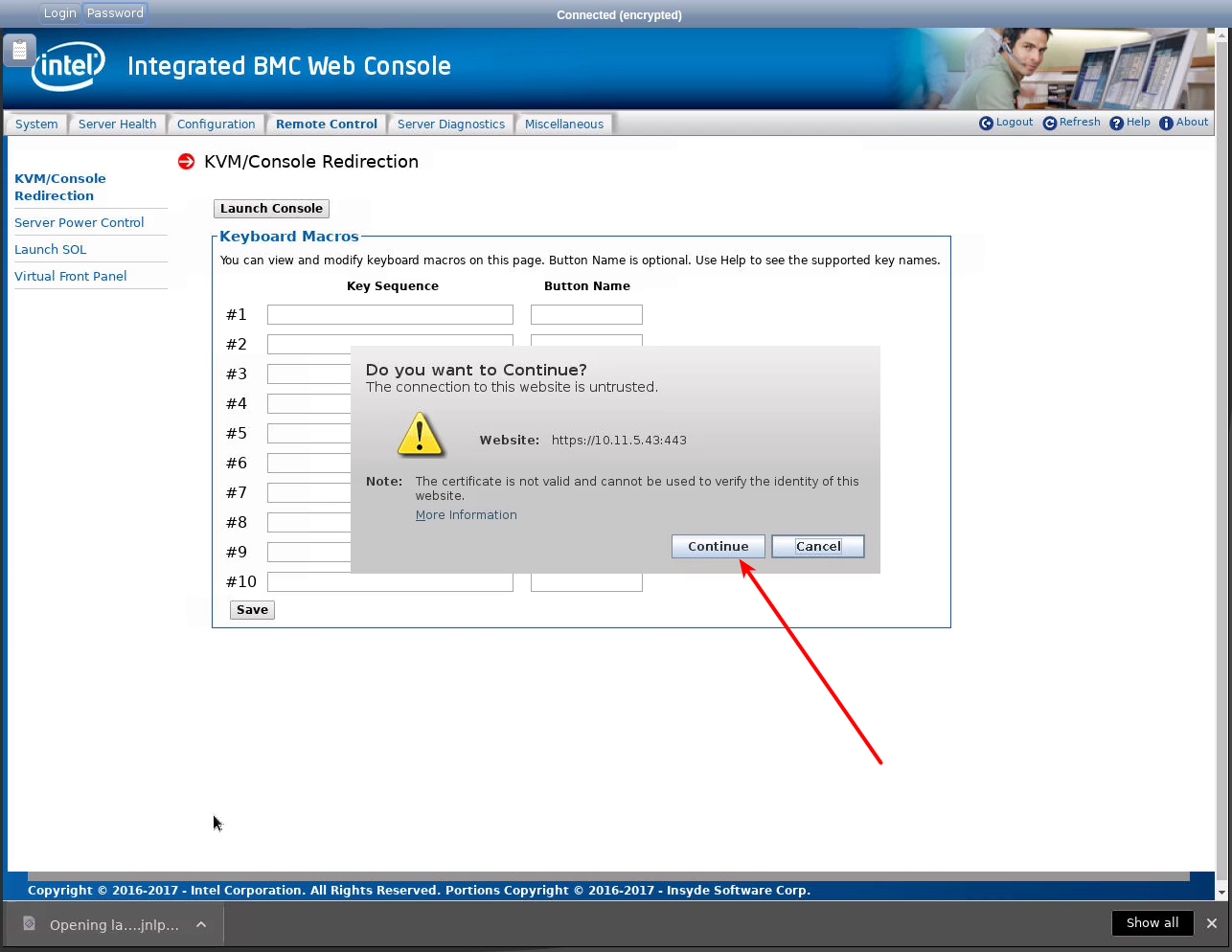
Step 6. Security warning.
- Enable the option I accept the risk and want to run this application.
- Click on Run.
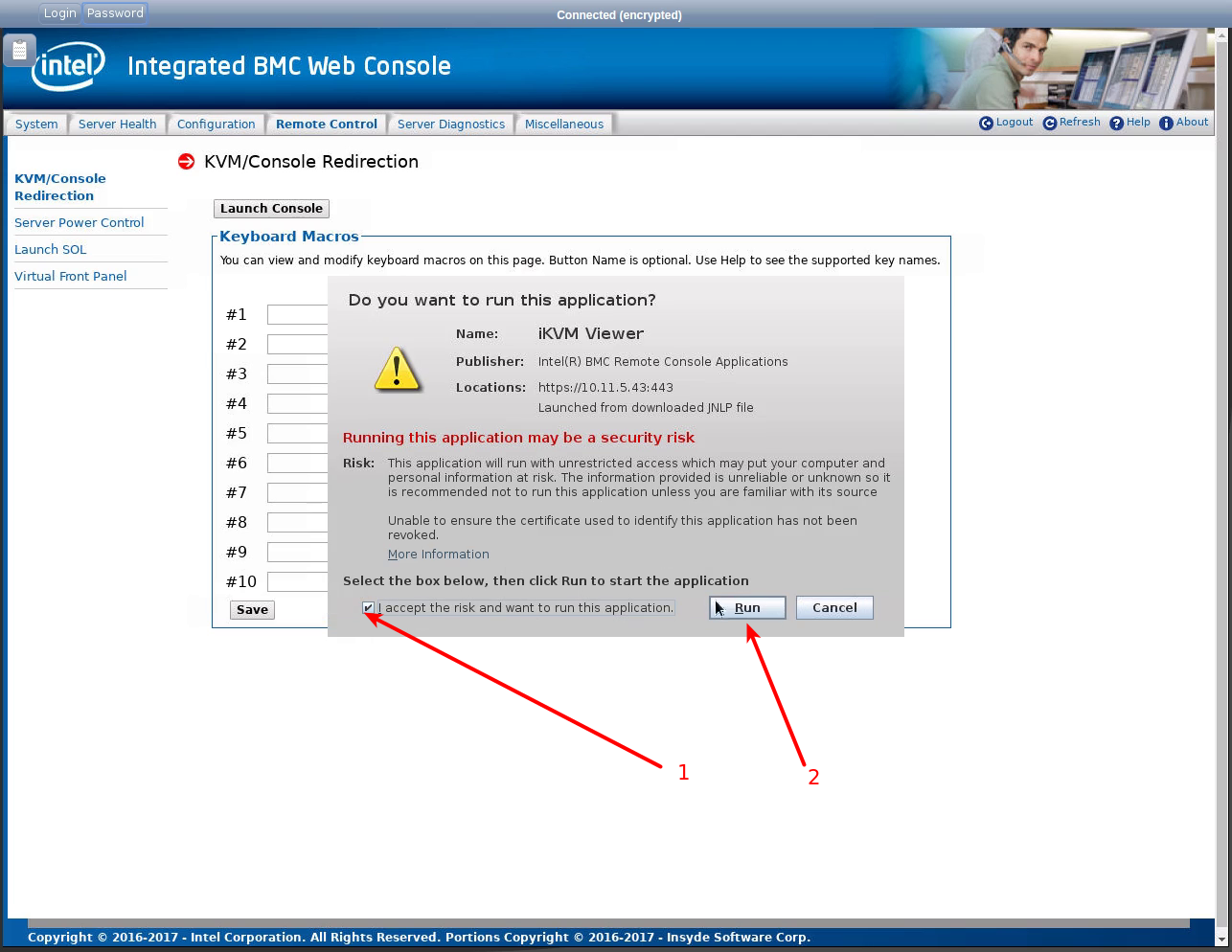
Step 7. Confirm that you will use the AES-128 encryption:
Click on OK.
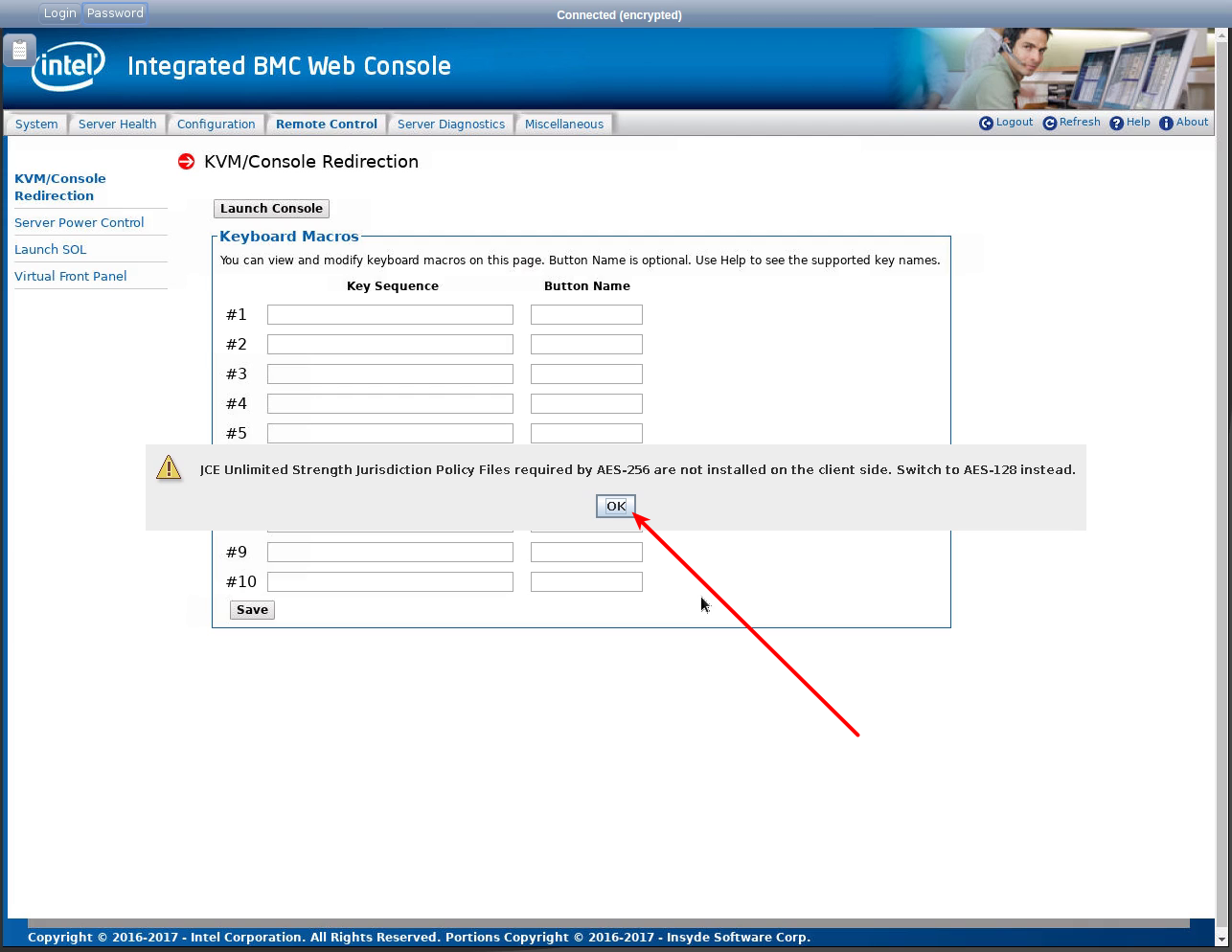
Notes
Clipboard
The Clipboard button is located in the upper left corner of noVNC window. It allows copying text from the user's computer to the clipboard of the proxy-server with browser window and back.I:
- Click the "Clipboard" button and copy the text;
- Place the cursor in the text input field;
- Press "Ctrl + V" or the middle button of your mouse.
The incorrect website certificate where java-applet is downloaded
Possible causes of the issues:
- the certificate hostname does not match the website hostname;
- the certificate has expired;
- the certificate was signed by an untrusted certification authority.
In DCImanager 5.149 and later, if the certificate has not expired, this warning does not appear on the screen.
Expired java-applet certificate warning
To fix this issue, you should update IPMI firmware.
 En
En
 Es
Es