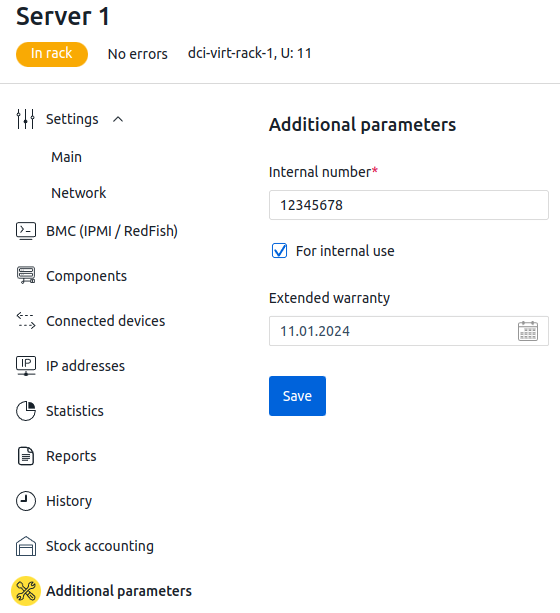You can add custom parameters to the platform objects. For example, item numbers, extended warranty information, additional specifications, etc.
Custom parameters can be used in global search and filtering of information in tables.
In the current version, it is possible to add parameters to the following objects:
- servers;
- chassis;
- switches;
- PDUs;
- UPS;
- warehouse equipment;
- racks;
- storage equipment:
- storage chassis;
- controllers;
- I/O modules;
- cache modules;
- power supplies.
Custom parameters for controllers and I/O modules are linked: if you add or remove a parameter for one, it will automatically be added or removed for the other.
Fields for custom parameters can be of the following types:
- String — single-line text;
- Multiline text;
- Select — selection field with the possibility of entering a custom value;
- Date;
- Number;
- Checkbox — logical parameter (yes/no);
- Link.
Parameter management via interface
To manage the parameters, go to the Equipment section → Additional parameters tab.
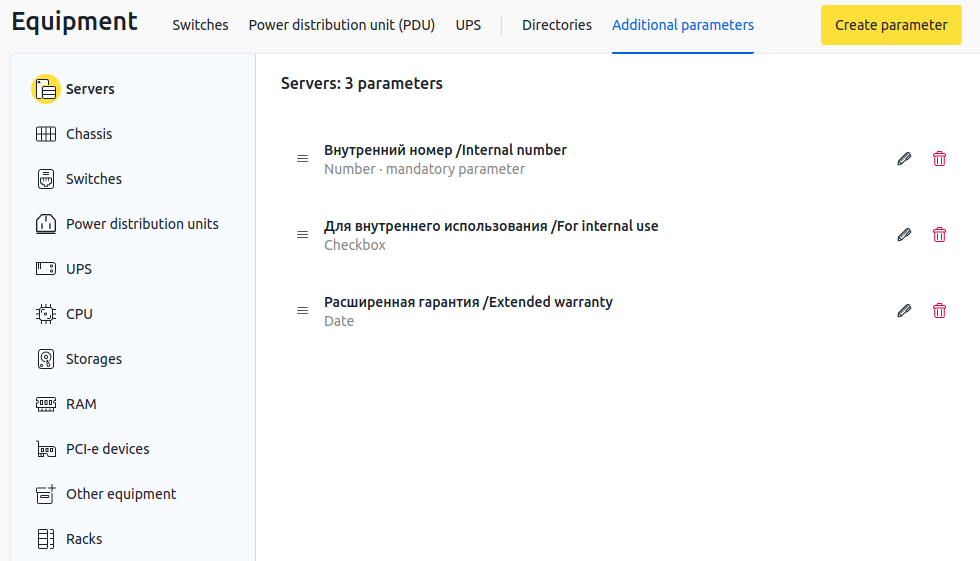
To add a parameter:
- Select the equipment type → click the Create parameter button.
- Configure the parameter settings:
- Select the Field Type:
- String;
- Multiline Text;
- Select;
- Date;
- Number;
- Checkbox;
- Link.
- Specify the Internal name for API — the name that will be used in API requests. Must be unique within the selected object type.
-
Specify the Field Name — will be used if the parameter name for any of the supported languages is not specified.
When a new language is added to the system, all its users will see this name until a localized version is specified. For multilingual projects, we recommend specifying the Field Name in English. - If necessary, specify the field name for the languages that are active on the platform.
- If this parameter must be mandatory when creating and modifying an object, enable the Required parameter option.
- Select the Field Type:
- Click the Create button.
The higher a parameter appears in the list, the higher it will be on the create and configure equipment forms. To change the position of a parameter, click the  icon and drag the row to the desired location.
icon and drag the row to the desired location.
To change parameter, click the  icon.
icon.
To delete parameter, click the  icon.
icon.
Adding an object
When adding an object to the platform, fields for entering custom parameters are displayed on the form under Additional parameters.
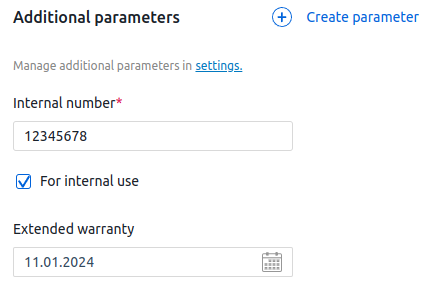
Editing an object
Open the object card and enter Additional parameters to change the value of the object's custom parameters.
Displaying parameters in tables
Press the  icon in the upper right corner and select the required parameters from the list to enable the display of custom parameters in the table.
icon in the upper right corner and select the required parameters from the list to enable the display of custom parameters in the table.
Parameter management via API
Creating parameters
To create custom parameters for a certain type of equipment, run a POST request:
POST https://domain.com/dci/v3/custom_field/entity_nameIn the body of the request, specify a description of the parameters:
{
"fields": [{
"field_name": "param1",
"is_required": true,
"priority": 1,
"readable_name": "Parameter 1",
"readable_name_ru": "Параметр 1",
"type": "string"
},
{
"field_name": "param2",
"is_required": false,
"priority": 2,
"readable_name": "Parameter 2",
"readable_name_ru": "Параметр 2",
"type": "text"
},
{
"field_name": "param3",
"is_required": false,
"priority": 3,
"readable_name": "Parameter 3",
"readable_name_ru": "Параметр 3",
"type": "select"
}
]
}Deleting parameters
To delete custom parameters for a certain type of equipment, run a DELETE request:
DELETE https://domain.com/dci/v3/custom_field/entity_name En
En
 Es
Es