You can protect a server from potentially dangerous actions performed from the platform. This article describes how to activate this protection and the restrictions that will be applied to the server.
Server Management Restrictions
When server protection is enabled, the following actions become impossible to:
- delete the server;
- power off or reboot the server;
- delete or edit server connections;
- run diagnostics or put the server into maintenance mode;
- manage the server's BMC;
- modify the server's basic and network settings;
- add or remove components via Redfish;
- install an operating system.
With server protection enabled, you will still be able to:
- add or remove components manually. See more in the article Server components;
- add custom parameters. See more in the article Custom equipment parameters.
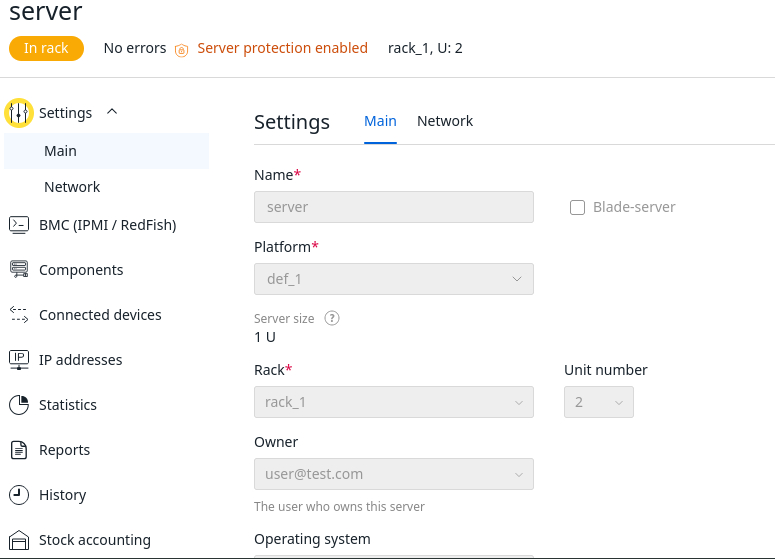
Enabling and Disabling Server Protection
To enable server protection, in the left menu, go to Servers → select the desired server → click  and select Configure server protection → check the box for Deny basic server operations → click Apply.
and select Configure server protection → check the box for Deny basic server operations → click Apply.
Once protection is activated, the message Server protection is enabled will appear on the server's details page, and the platform will apply the editing restrictions.
To disable server protection, in the left menu, go to Servers → select the desired server → click  and select Configure server protection → uncheck the box for Deny basic server operations → enter the Server ID → click Apply.
and select Configure server protection → uncheck the box for Deny basic server operations → enter the Server ID → click Apply.
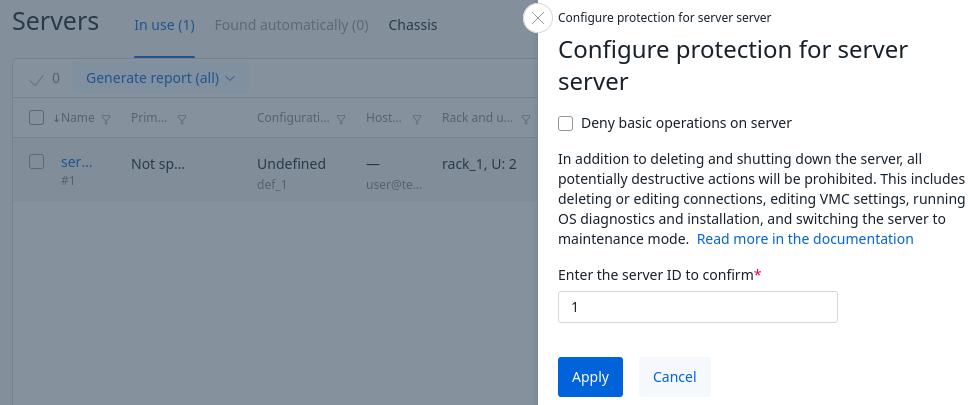
 En
En
 Es
Es