To work with networks in DCImanager 6, go to Network → Physical networks. In this section, you can:
- add or remove a physical IPv4 or IPv6 network;
- change network settings;
- view the history of actions in the network;
- reserve an IP address.
How to create a network
To create a physical network:
- Go to Network → Physical networks → Create a physical network.
-
Specify a Network in the following format <network IP address>/<network mask prefix>. E.g. "172.0.0.0/24" or "2001:0db8:85a3:0001::/64".
Prefix lengths greater than 64 are not supported for IPv6 networks. -
Specify a Gateway.
The gateway must be one of the network addresses. - If the network will be used at all locations, enable the option The network is accessible on all locations.
-
If needed, specify the network information:
- VLAN id;
- DNS servers;
- NTP servers.
These field are for information only. They do not affect network in any way. - Specify an arbitrary Note to the network.
- To create an IP pool:
- Select the Create an IP pool and range checkbox.
- Enter a Pool name.
- Specify the IP range from the network that can be used for the pool. You can enter a single IP address ("1.1.1.1"), a mask ("1.1.1.1/24") or a range ("1.1.1.1-1.1.1.5").
- Enable the pool on the cluster nodes.
- Click Create.
Changing network settings
To change your physical network settings, go to Network → Physical networks → select network →  menu → Settings.
menu → Settings.
To delete a physical network, go to Network → Physical networks → select network →  menu → Delete network.
menu → Delete network.
History of actions in the network
To view the history of actions, go to Network → Physical networks → select the network → History. The history page displays information about:
- adding and removing IP addresses;
- changing the domain name for the IP address.
Managing IP addresses
To view all IP addresses used, enter Networks → Physical networks → select the network. You can filter the list of addresses on this tab by IP address or hostname. In the Note column, you can add a comment to the IP address.
You can reserve individual IP addresses in the network. DCImanager 6 will not use these addresses when assigning IP addresses to equipment.
To reserve an IP address, click Assign IP addresses:
- Specify the IP address or subnet.
- Specify the Host name.
- To prevent the IP address from being deleted, enable the Protect the IP address from accidental deletion option.
- Specify a discretionary Note.
- Press Apply.
Networks management
Free IP addresses
To view free addresses on an IPv4 network, go to Networks → select a network → IP addresses tab → Free tab.
To check if a specific address or range of addresses is free, click Check IP addresses → enter the IP address or range (e.g. 192.168.1.1.1-192.168.1.10) → Search button.
To find a free range of IP addresses, click Search any → enter the Number of free IP addresses in a row → Search button.
You can reserve free IP addresses:
- If you need to reserve one address, select the row with that address and click the Occupy IP address button. If you need to reserve multiple addresses, select the rows with the desired addresses and click the occupy ip addresses button in the table header.
- Specify the Domain name for which the address will be reserved.
- To ensure that the IP address cannot be deleted, enable the Protect the IP address from accidental deletion option.
- Enter an arbitrary Comment.
- Click the Allocate IP address button.
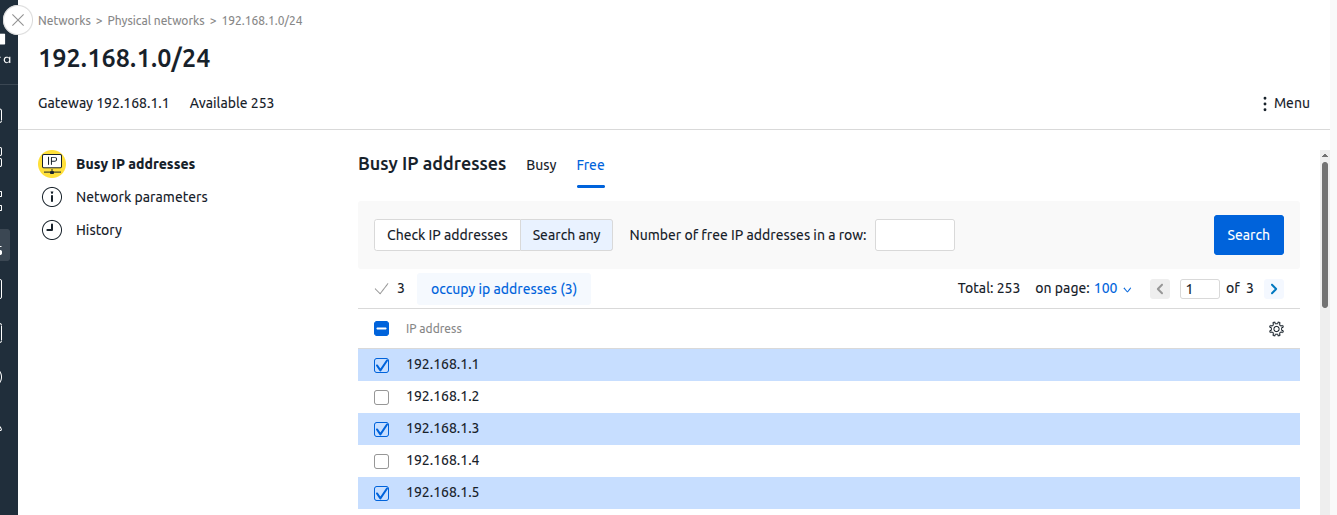
 En
En
 Es
Es