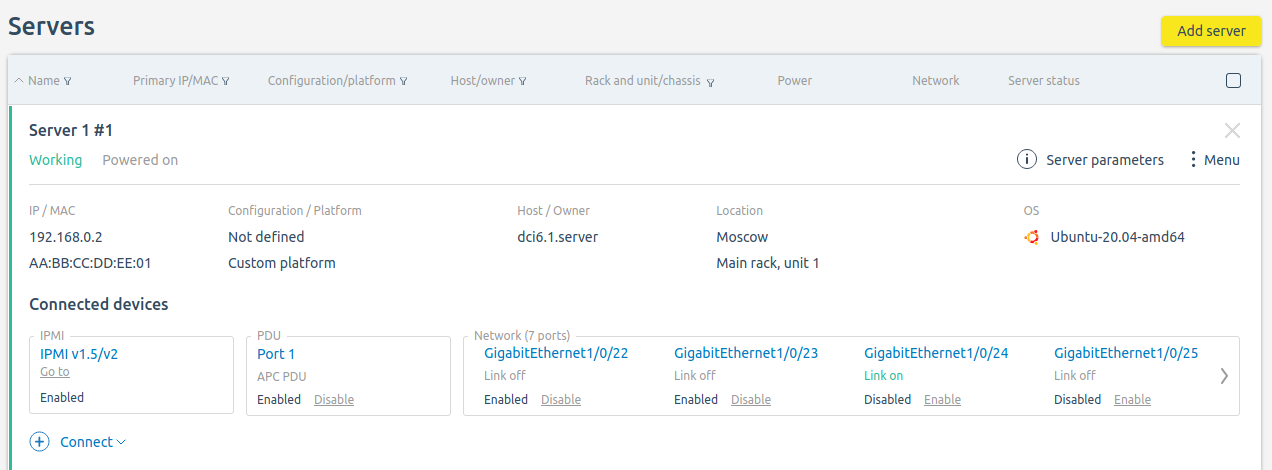The following can be connected to a server in DCImanager 6:
- BMC;
- Intel AMT;
- one or more PDU (power distribution unit) ports;
- one or more switch ports;
- one or more other servers.
How to connect BMC
- Go to Servers → click on the server name → Connect → to BMC.
- Select a BMC Type.
- Enter the IP address to connect to the BMC. The platform will display whether this BMC IP address is used by other servers.
- Enter the User and Password.
- Click on Save.
How to connect Intel AMT
- Go to Servers → click on the server name → Connect → to Intel AMT.
- Enter the IP address to connect to the Intel AMT.
- Select the Connection protocol — HTTP or HTTPS.
- Enter the User and Password.
- Click on Save.
How to connect a power supply
Connecting to a PDU
- Go to Servers → click on the server name → Connect → to PDU.
- Specify the PDU location:
- In the server rack;
- In any rack.
- Select a PDU.
- Select PDU Ports for connection.
- Click on Save.
You can also add a connection in the PDU card: Equipment → PDU → click on the PDU name → Ports →  menu → Connect to device → select the device type To server → select the server → Save.
menu → Connect to device → select the device type To server → select the server → Save.
Connecting to an UPS
- Go to Servers → click the server name → Connect → Connection to power supply → UPS.
- Specify the UPS location:
- In the server rack;
- In any rack.
- Select a UPS.
- Click on Save.
You can also add a connection from the UPS card: Equipment → UPS → click the UPS name →  menu → Settings → Outgoing connections → Add a connection → select the connection type To server → select server → Save.
menu → Settings → Outgoing connections → Add a connection → select the connection type To server → select server → Save.
How to connect a switch
- Go to Servers → click on the server name → Connect → To a switch.
- Select a Switch location:
- In the server rack;
- In any rack.
- Select a Switch.
- Select switch Ports for connection.
- Click on Save.
You can also add a connection in the switch card: Equipment → Switches → click on the switch name → Ports →  menu → Port settings → select the connection type To the server → select the server → Save.
menu → Port settings → select the connection type To the server → select the server → Save.
How to connect another server
- Go to Servers → click on the server name → Connect → Network connection → To a server.
- Select Server location:
- In the server rack;
- In any rack.
- Select a server to connect.
- Click on Save.
Server connection management
To manage the added connections, go to Servers and click on the server name.
Status Enabled/Disabled displays the software status of the switch port or PDU. You can Enable or Disable the port.
The Link on/Link off status indicates the physical connection to the port:
- Link on — the cable is connected;
- Link off — the cable is not connected.
For switches in the Connected devices section, the Switch IP is also displayed.
Server connections
To disable all server connections to switches, you can block the server. To do this, go to the  menu → Block. To restore connections, unblock the server:
menu → Block. To restore connections, unblock the server:  menu → Unblock.
menu → Unblock.
You can also manage connections in the server card: Servers → select a server → section Connected devices.
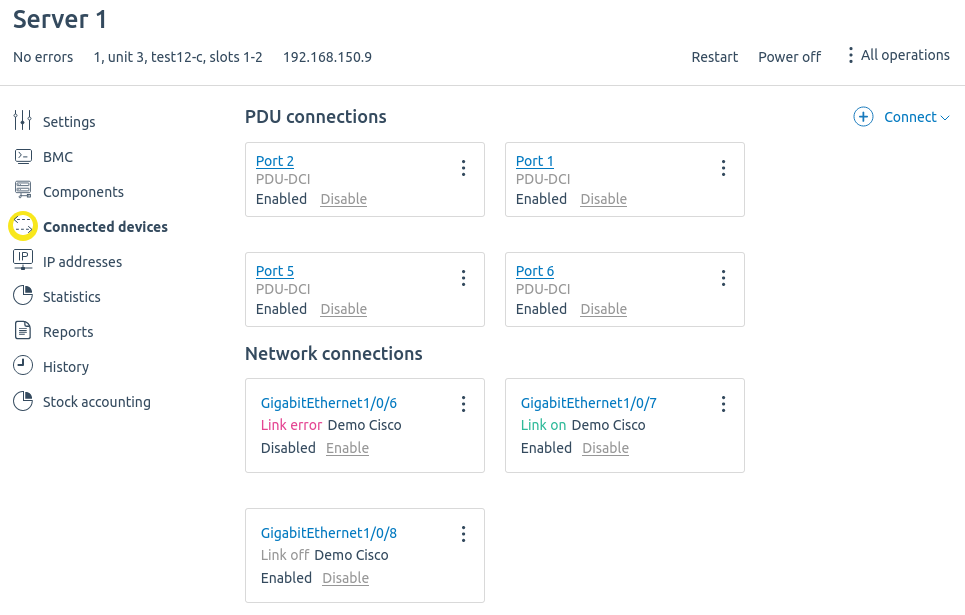
Connected devices section
 En
En
 Es
Es