Related products are additional products or services offered together with a main product or service to increase the overall purchase value and meet customer needs. In BILLmanager, you can configure the display of related products in the customer's cart.
For example, for tariff plans of the "Dedicated server" product, the provider specified a domain name and the ispmanager control panel as related products. The customer buys a dedicated server. An offer to purchase the specified products will appear in the customer's cart.
Principle of operation of display conditions
How display conditions work
A related product is displayed if the conditions set for it are met. For details, see the section How to set up a display condition.
Conditions can be combined into groups to create complex rules. If a Group of conditions is selected, the product will be displayed if at least one condition in the selected group is met. In the case of multiple groups — if at least one condition in each group is met.
Conditions are combined:
- within one group — using the OR operator. For example, there are conditions A, B, and C combined into one group. The product will be displayed if at least one condition from the group is met;
- among different groups — groups are combined using the AND operator. The product will be displayed if at least one condition from each group is met. For example, there are conditions A, B, and C combined into the first group, and conditions D and E combined into the second group. The resulting expression will be —
(A OR B OR C) AND (D OR E). The product will be displayed if one condition from the first group and one condition from the second group are met.
How to create a product
To create a related products, go to Marketing → Customers also buy → Add:
- Enter the Name of the related product.
- Specify the Provider whose clients will be shown the goods.
- Select the Language. Then the products will be displayed only in the interface of clients with the specified language. If no language is selected, related products will be displayed to all customers.
- Specify the Function that BILLmanager will call when you click on the product image. For example, the service ordering function. Read more about functions in Service management via API.
- Add a product description. You can use HTML tags in the description.
- If needed, upload an Image for the product.
- Specify Sort — the order in which the product will be displayed in the cart. The lower the value, the higher the product appears in the list. Click Ok.
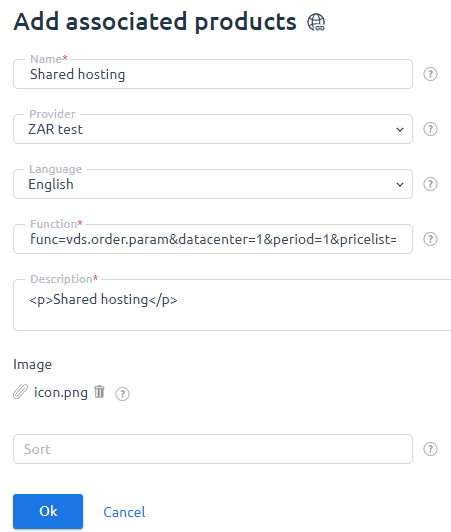
How to set up a display condition
To set up conditions for displaying associated products in the shopping cart, go to Marketing → Customers also buy→ select the product → Conditions → Add:
- Set the condition Type:
-
- Has service — the associated product is displayed, if there is a service of the specified type in the cart;
- Doesn't have service — the associated product is displayed, if there is no service of the specified type in the cart;
- You can select a Group of conditions. Possible options:
- leave the condition Without group;
- Add a new group of conditions — select a Group name;
- select a group from previously created ones.
- Specify the service type, for which the condition will work. You can specify:
- product type — then all tariffs created based on this product type will be included in the condition;
- tariff plan — only the selected tariff will be included in the condition. You cannot select multiple tariff plans in one condition. A new condition must be created for each tariff plan.
- Click Ok.
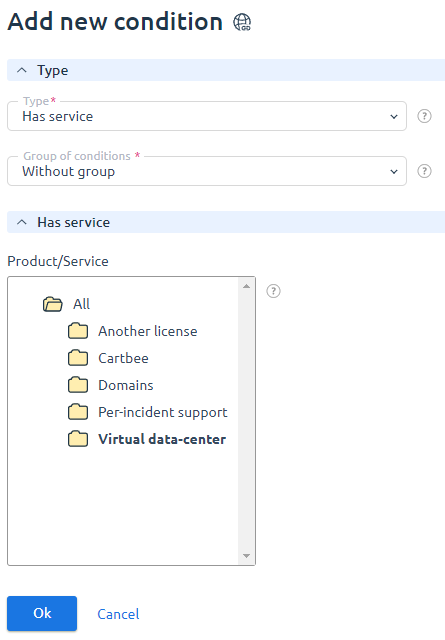
To set the maximum number of related products in the client's shopping cart, go to Provider → Global Settings → Customers also buy settings block → Offers → enter the required number of Offers. By default, this parameter is set to 4.
Useful tips:
 En
En
 Es
Es