Integration between BILLmanager and DCImanager 6 allows a service provider to offer dedicated servers to his customers.
After a client orders a service, BILLmanager sends the API request to DCImanager 6 to create the dedicated server. The service is activated in BILLmanager (its status is changed into "Active") after the server preparation process is completed.
To configure integration with DCImanager 6, create a data center and connect the processing module.
How to create a data center
For correct operation of processing module, create a DCImanager 6 managed data center in BILLmanager. Go to Integration → Data centers → Add:
- Enter a data center Name.
- In the External data center id field, specify the id of the DCImanager 6 location from which servers should be allocated when ordering.
- Specify the Sorting order.
- To display an icon next to the data center name, activate the Use icon option. You can:
- set the country's flag as the icon;
- upload a file with an image in PNG format. The standard icon size when displayed is 32 by 32 px.
- Click Ok.
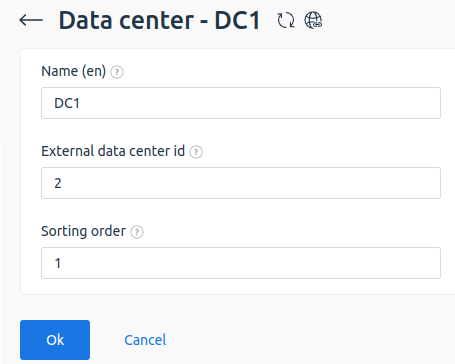
Integration
Integration is configured in the process of creating a service processing module in BILLmanager.
To create a service processing module, enter Integration → Processing modules → click Add. The processing module adding wizard consists of the following steps:
- Product type: select "Dedicated server".
- Processing module: select "DCImanager 6".
- Integration settings. Specify the data for integration:
- In the Processing module settings block:
- Use recipes — select the option to allow the client to specify a suitable recipe when ordering a service. For more details, see the article Installation of additional software (recipes). DCImanager
- In the Integration settings block:
- URL — domain name or public address of DCImanager 6 server.
- Username — DCImanager 6 administrator's email.
- Password — DCImanager 6 administrator's password.
- By server type — disable this option so that if there is no server with the ordered configuration, the processing module will find a server with the most similar configuration and create a task for the responsible department for manual processing. The option can be enabled or disabled only if there are no tariff plans for the processing module.
- In the License server block:
- enable the Provider's server option if you need to take the license server from the provider's settings;
- select one of the existing servers.
- In the Processing module settings block:
- Processing module settings. Configure internal (within BILLmanager) parameters of the service processing module:
- Data center — select the data center in BILLmanager to which the processing module will be connected.
- Name — specify the name of the processing module to be displayed in the BILLmanager interface.
- Department — select the department to which tasks from the processing module will be assigned.
- Responsible for assembly — select the department to which server assembly tasks will be assigned.
- Responsible for purchase — sselect the department to which tasks for purchasing missing components will be assigned.
- Sort — specify the processing module’s priority. If more than one processing module is connected to a tariff plan, the processing module with the lowest priority is selected first when creating the service.
Processing module parameters
To configure the processing module parameters, go to Integration → Processing modules → select a module → Parameters button → select a parameter → Edit button.
Available parameters:
diagtimeout— timeout for performing the diagnostics operation, min. Possible values: from 1 to 720;installtimeout_linux— timeout for installing Linux family OS, min. Possible values: from 1 to 720;installtimeout_windows— timeout for installing Windows OS, min. Possible values: from 1 to 720.
Module operation
Forming a list of available servers
When a client orders a dedicated server, the billing platform connects to DCImanager 6 and receives a list of all servers. The configuration of the server ordered by the client is compared with the configuration of available servers. Available servers are considered to be servers for which all conditions are met:
- the server has no owner;
- diagnostics are completed — all checks were successful and the configuration is defined;
- the status of the last server operation is ok or canceled — DCImanager 6 completed the last server task without errors or canceled it;
- the server is not in maintenance mode. For more information, see the Maintenance Mode;
- the server is in operation;
- the server has a unique MAC address;
- the server has no diagnostic and status errors — if there are errors, the provider can ignore them and provide the server to the client at his own risk. For more details, see Running Diagnostics.
If an available server with a suitable configuration is found, server preparation starts. Otherwise, a server with the most similar configuration is selected, and a task to build this server is created.
Changing service statuses
If a service is in the Active status in BILLmanager and the corresponding server is turned off in DCImanager 6, the billing platform will turn it on.
If a service in BILLmanager has the status Stopped and in DCImanager 6 the server is turned on, the billing platform will send a request to turn off the server.
Stopping a service
When a service is stopped, DCImanager 6 will shut down the switch ports to which the server is connected. The service will not be stopped if the switch ports are not specified in the server settings.
Deleting a service
When you delete a service, the integration module performs the following actions:
- Enables the switch ports to which the server is connected.
- Turns on the server if it is turned off.
- Stops an operation on the server if it is running.
- Removes IP addresses from the server configuration.
- Deletes the owner of the DCImanager 6 server.
- Runs diagnostics with the disk cleanup option.
- Shuts down the server.
- Turns off the switch ports to which the server is connected.
Logging
The interaction log of the billing platform with DCImanager is recorded in usr/local/mgr5/var/pmdcimgr6.log
The following entries can be used to identify the operations being performed in the log:
- 'processing/pmdcimgr --runningoperation <current operation code> --command open' — opening a service;
- 'processing/pmdcimgr --runningoperation <current operation code> --command close' — closing a service;
- 'processing/pmdcimgr --command stat --module <processing module code>' — collecting statistics.
 En
En
 Es
Es