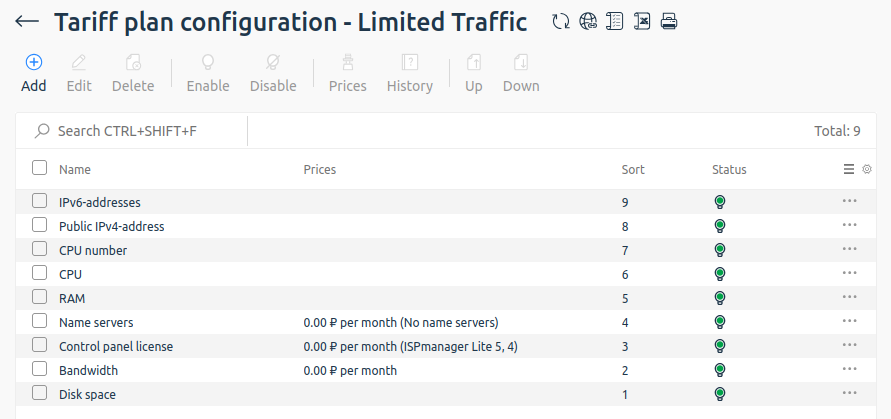A Tariff plan add-on or Configuration is a set of resources for a particular tariff. The content includes a complete list of all resource types and the quantity of each resource included in the tariff.
- Resources in BILLmanager are anything that can be spent or used as part of an ordered service. For example, traffic, additional IP addresses, virtual machine disk space, etc.
- The addon (resource) Type is the configuration template (addon) on the basis of which the resource is created. Read more about configuring addons in the article Product type content. When ordering a service, the client can specify the quantity of resources needed. If the selected quantity of the resource is more than included in the tariff, the total cost of the order will increase. All resources for which an additional fee is charged are called additional resources or plan addons.

Configuring a tariff
To configure the contents of a tariff, enter Products → Tariff plans → select a tariff → click Options.
In the section, you can:
- Add a new resource;
- Edit the settings of preset resources and resources you have created;
- Delete a resource;
- Enable or disable the resource. A disabled resource will not be available for ordering;
- assign special Prices to resources if the client orders beyond what is included in the tariff;
- View the History of changes to the resource.
Creating a resource
- Main settings
- Billing type — select the method of charging the client for the addon order. Read more in Specific features of billing types. Determines how the resource is charged:
- Do not bill — there is no charge for the resource. The client cannot change its quantity. As much of the resource is used as is included in the tariff;
- Based on order — when ordering a service, the client can choose the quantity of the resource required. Changing the quantity of a resource is supported if this feature is not disabled by other options;
- Based on statistics — a limit on resource usage per period (day or month) is set. Additional funds are debited when the client exceeds the allowed limit;
- Сlient can choose — when ordering the service, the client can choose one resource from the proposed list;
- Based on values of other resources — the quantity of one resource may depend on the specified quantity of another resource.
- Type — select the type of addon (resource) that will be provided to the client with the tariff. Read more about adding types in Product type details.
- Value type — select how the value of the addon (resource) will be set:
- Boolean (Yes/No) — the additional resource is defined by a logical value — whether to enable it or not. Used for resources such as backup, data protection, SSH access and the like;
- Integer — the additional resource is defined by an integer (1, 100, 1024). Used for resources such as RAM, disk space, traffic, number of IP addresses and the like;
- Enumeration — the additional resource is defined by selecting a single value from a suggested list. Used for resources such as server control panel, name servers and the like. Read more in Enumerations.
- Value scale type — logic for calculating the cost of an additional resource. Read more in Value scale.
- By the nearest value — the cost of the addon is defined as the number of steps multiplied by the cost per step in the current price sector. The cost of a step in the previous sector does not affect the final cost of the additional resource.
On the service order page, the selection of the resource quantity is represented by a scale with a slider bar:
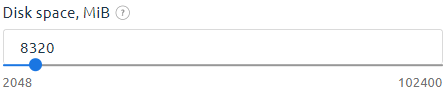
- Per each scale step — the cost of each step depends on the price sector in which it is located. The sum of the prices of all steps creates the final cost of the additional resource.
On the service order page, the selection of the resource quantity is represented by a scale with a slider bar:
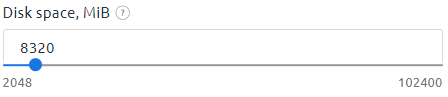
- Value packages — only up-ordering of the resource by the fractions specified in the scale of possible values will be available.
On the service order page, the selection of the resource quantity is represented by a list:
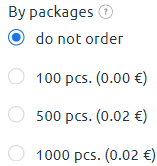
- Possible values — the client will be asked to select one of the available options in the value scale.
On the service order page, the selection of the resource quantity is represented by a drop-down list:
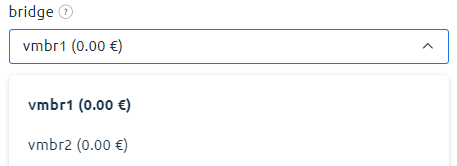
- By the nearest value — the cost of the addon is defined as the number of steps multiplied by the cost per step in the current price sector. The cost of a step in the previous sector does not affect the final cost of the additional resource.
- Edit resource after order — set the policy to change the addon (resource) after ordering:
- Can be modified — the client can modify the additional resource. An increase is available at any time. A decrease is only available after the Minimum order period has expired.
- Cannot be modified — once the service has been ordered, the client will not be able to change the ordered addon.
- Only upgrade — the client can only increase the additional resource.
-
Only downgrade — the client can only decrease the additional resource. Available after the Minimum order period has expired.
Some processing modules do not support a decrease of the resource value. For example, the size of VM disk.DetailsHow to change the resource value for an ordered service
- Min. order period — specify the period (day or month) and the Duration of the minimum period after which the client will be able to decrease the quantity of the addon.
- Manual processing — activate the option to create a processing task for each operation with the resource. Read more in Principles of service processing and Tasks.
- Custom name — enable this option to set a custom name for the resource. Specify a new name for the resource in the Name field that appears.
-
Service name — specified when it is necessary to override the standard service name of the addon. For example, to calculate resource utilization statistics for several parameters. If the parameter name is different from the addon's service name, specify a field to override (replace) the system resource name.
We strongly recommend that you use this field only when you are confident in your actions!
- Billing type — select the method of charging the client for the addon order. Read more in Specific features of billing types. Determines how the resource is charged:
- Statistics settings
- Bill on suspended service — enable this option so that the client is charged for the addon even if the service is stopped.
- Sum up invoices — enable this option to add up the parameter value for the whole period when generating the act of completion.
- Tariff limits — the content of this section depends on the Value type field.
- Prices for period — specify the cost per unit of the addon (resource) for the period. The available periods depend on your tariff settings.
- Service order configaration
- Sorting (count forward) — specify a value for the sorting parameter. The lower the value, the higher the position in the list. If there are multiple resources with the same sorting priority, they will be sorted alphabetically among themselves.
- Hide on the tariff card — enable this option so that the resource is not displayed on the tariff card when ordering the service. Clients will have access to a resource in service managing interface.
- Add-on description — fill in the resource description for each active localization. The field supports markdown. Read more in Markdown for tariff description.
Tariff limits
The content of this section changes according to the option selected for the Value type field:
- Boolean (yes/no):
- Tariff plan includes — enable this option to set the default value for the addon (resource).
- Integer:
- Unit of measure — select the unit of measure for the resource quantity.
- Tariff plan includes — specify the quantity of the resource that is included in the tariff price. Indicated in the specified units of measure.
- Step — specify the measure of change in the quantity of the resource.
- Minimum value — set the minimum quantity of the resource available for ordering. Cannot be less than what is included in the tariff. You can leave the field blank. In this case, the minimum quantity of the resource is determined by the Included in tariff field.
- Maximum value — set the maximum amount of resource a client can order.
- Maximum value on trial period — set the maximum quantity of the resource available for ordering during the trial period. You can leave the field blank. In this case, the maximum quantity during the trial period is defined by the Maximum value field.
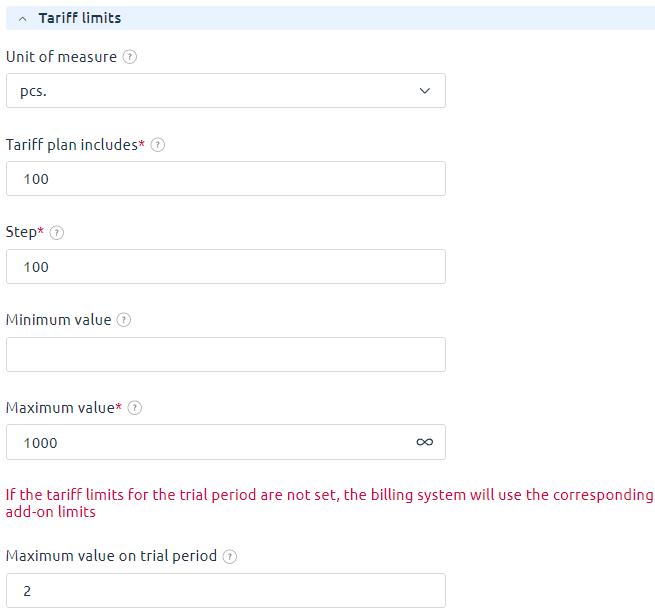
- Enumeration:
- Enumeration — select an enumeration. Its values will be available for the user to select. Read more about setup in Enumerations.
- Default value — select the enumeration item to be used if the client has not selected another value from the available ones when ordering.
- Price after change — select how to calculate the cost of changing an additional resource:
-
Difference in prices — the client will be charged (or refunded) the difference in the values of the current and new addons. The price of the new addon is subtracted from the price of the current addon, and, if the result is greater than zero, the client will be refunded the difference. If it is less than zero, the client will be charged the difference in the cost of the addons. When calculating the difference, the system can take into account the cost until the end of the service period or the full cost for the period. This is governed by the Additional resources ordering policy (configurable in the tariff).
Example -
Full price — the client will be charged the cost of the new addon. The total amount of the charge depends on the Additional resources ordering policy (configurable in the tariff): it can be the full cost for the period, or the cost for the remaining validity period of the service.
Example
-
Special price
Special price — special rules for calculating the cost of additional resources. The rules come into effect when the client has completed the order of a certain amount of the resource. Read more on the use of special prices and their relationship to value scales in Value scale.
To configure a special price, enter Products → Tariff plans → select a tariff → click Options → select a resource → click Prices → click Add.
For example, in the tariff plan there is a resource Limit on web domains. A special addon price is set up for it: 25$ for 10 pieces. Also, a special price is set up for this resource: 10 rubles for 10 pieces, when ordering more than 30 additional domains. With this pricing policy, the cost of addons will be:
- 20 additional domains — 50$ (special price is not yet valid);
- 30 additional domains — 30$ (special price is in effect);
- 40 additional domains — 40$ (special price is in effect).
The history of changes in the special price is saved in the service history: Products/Services → select the service type → select the service → the History button.
 En
En
 Es
Es