Product (service) subtypes, like product types, are used in BILLmanager to group tariff plans. It is a narrower category within a product type that allows the platform administrator to itemize and classify products or services by certain characteristics or functional features. For example, within the Virtual server product type, there may be subtypes of Basic virtual server, Premium virtual server, and Development virtual server. For more information about product types, see the article Product types.
Setting the product subtype
To set up a subtype, go to Products → Product Types → select a type → the Subtypes button. Click the New button to add a subtype.
- Configure the subtype settings in the Main section:
- Name — displayed to the customer in the Products/Services menu section and on the service order page.
- Description — add a brief (up to 255 characters) description of the product subtype for clients.
-
Internal name — name of the subtype to identify it in service handlers. Requirements for the name:
-
- is unique;
- consists of Latin characters;
- does not contain spaces, special characters (except for underscores);
- doesn't start with a number.
The platform will not allow a subtype to be created if its internal name:
- matches the internal name of any product type;
- matches the subtype of any product type.
If the checked internal name is already in use, BILLmanager will offer to specify a different value.
-
- Sorting (in direct order) — sort parameter. Affects the order in which the subtype is displayed in the left user menu and in the right menu when ordering.
- Customize the display of the product type and its rates on the order page in section Tariff plan order form
- Tariff display — select the option of displaying the tariff card for a subtype when ordering a service: list or blocks.
- Disclose description in the order — enable the option to prevent the tariff description for the selected product subtype from being minimized on the order form.
- Upload icon — icon of service subtype. Displayed on the first step of tariff creation and on the service order page. The uploaded icon will be used for tariffs of this subtype without their own icon. 32x32px images are used.
- Tariff display — select the option of displaying the tariff card for a subtype when ordering a service: list or blocks.
- Activate the required tariff for this subtype. Go to Products → Product types → select a type → Subtypes button → select a subtype → Tariffs button → select a tariff → On button.
Once the subtype is configured, it will be displayed
- under the administrator account in the services tree in the left menu;
- under a customer account — as a separate product.
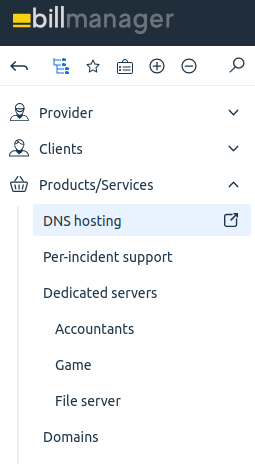
Display subtypes of dedicated servers under the administrator account
 En
En
 Es
Es