Some additional services require the specification of additional parameters. It can be personal client information (during ordering a domain), service settings (selecting an OS for a virtual server), or even a domain name (for web hosting). For some types of services, such additional information might have up to 20 mandatory fields.
E.g. during a new domain order, a user shall fill in the contact information, such as passport number and registration address.
The quick order allows a client to postpone the process of filling out additional parameters and make an order in three quick clicks. The client doesn't need to enter additional information for purchasing.
Quick order settings
The Quick Order option is available for any type of service.
To set up quick order:
- Go to Products → Tariff plans → select a tariff plan → Edit button.
- Activate the Quick order option.
- Click Ok.
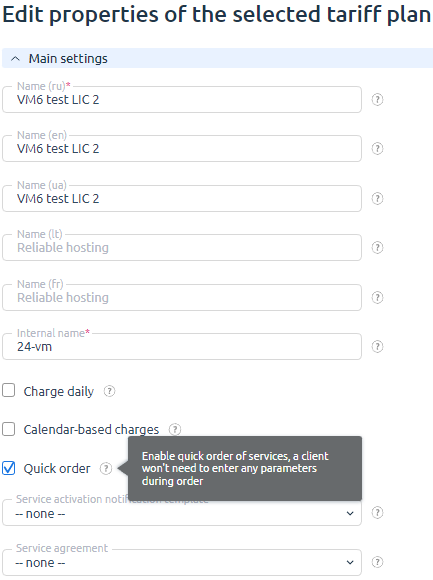
After enabling Quick Order, a button To cart will be added to the tariff card. The client can order and pay for such service without entering additional parameters, even if they are mandatory.
Other principles
Tariff addons
You must not ignore the addons to the tariff plan during the quick service order since these parameters can affect the final cost of the service.
The function rules:
- If there are no add-ons — the process of quick service order doesn't change. You can skip the settings and go directly to payment.
- If the accounting type for all add-ons is "Do not bill" — the process of quick service order doesn't change. You can skip the settings and go directly to payment.
- If there are the add-ons — the process of quick service order doesn't change. You can skip the settings and go directly to payment.
Service parameters after the quick service order
After the quick order, the service will not be available until the user completes all the necessary additional parameters. The billing system will send an email to the client asking to enter the data to finish the processing of the service.
You can fill in the required parameters in a few ways:
- While the order is not paid, the Properties button in the cart.
- If the order has already been paid, use the Configure button on the "Client" page → Orders.
- Edit the service in the Products / Services section.
 En
En
 Es
Es