The tariff plan for the client is a set of resources that the provider offers for a particular cost.
A client can find the list of available tariff plans in his/her personal account on the service ordering page.
Each client can see the full list of tariff plans without authorization in the billing system on the Storefronts or on the website it is integrated with.
The tariff plan for BILLmanager administrator is a set of parameters which will be used to automatically open the services in a third-party control panel. In other words, it is a service template with flexible customization. The tariff plan settings determine the general rules of interaction between customers and services.
The administrator can see the full list of tariff plans created in BILLmanager on the Products page → Tariff plans.
Creating a new tariff plan
The wizard of adding a tariff plan is launched on the page Products → Tariff plans → New button. The process of creating a tariff plan consists of two stages:
Product type
At the first stage, you need to select the type of the product the tariff plan is created for:
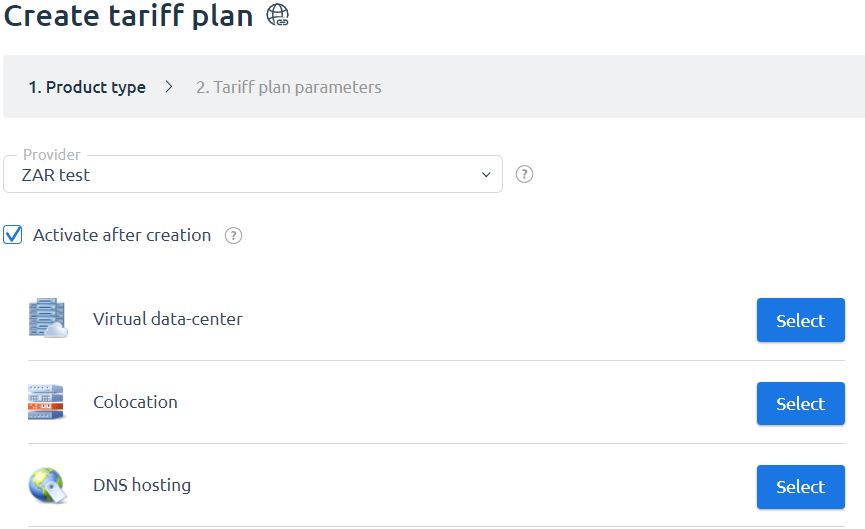
Select product type
If the Activate after creation checkbox is enabled, the service order based on the created tariff plan will be available immediately after you leave the wizard.
Tariff plan parameters
You need to configure your tariff plan at the second stage of creating a tariff plan. The description of each parameter is given in the below sections of the article.
The tariff plan has two parameters displayed in the tariff plan parameters at the creation stage:
Processing module — the service processing module for the selected tariff shall be specified. After you exit the wizard, you can configure the processing module on the Products page → Tariff plans → Modules button.
Create all add-ons — if you have enabled this checkbox, the add-ons will be created automatically. After you exit the wizard, the option will become unavailable. Find out more about add-ons.
When creating a tariff plan, you can configure the data center. The data center is set not in the tariff, but in the service handler, connected to the tariff. To set the data center for the tariff:
- Create or edit a service handler:
- Go to Integration → Processing modules.
- Click Add or Edit.
- Choose the Data Center from the list.
- Finish configuring the handler and click Ok.
- Connect a handler to the tariff in the Products → Tariff plans → Modules button.
After you exit the wizard of the creation of a tariff plan, you can change the tariff on the Products page → Tariff plans → Change tariff button.
Configuring a tariff plan
Main settings
Here you can define the main settings of the tariff plan.
- Name — the local name of the tariff plan. It is displayed on the service order page and on the shop-window.
- Account Template — a template used to create a service. All account templates are configured in a third party control panel. Only the name of the already created template is shown in the tariff plan settings. The account templates may not be used for some types of services. In such cases, the value of the field will not affect the service opening process.
- Charge daily — the checkbox enables charges on a daily basis. Learn more in Billing Cycle.
- Name for employees — specify the name of the tariff plan that will be displayed only for the provider's employees. The field allows the provider's employees to distinguish between tariff editions with the same client name. Optional field.
- Calendar-based charges — it adjusts the service renewal date to the 1st of every month. When it is activated, the additional Pro-rata day field appears. Learn more.
- Pro-rata day — if the service is ordered before this date, it will be active till the end of the current month. If the service was ordered on the pro-rata day or later, it will be active till the end of the next month. Learn more in Billing Cycle.
- E.g. the provider checks the Calendar-based charges box; the Pro-rata day is 15. When a client orders a service on July 12, it will be active till August 1. If he/she orders the service on July 17, it will be active till September 1.
- Quick order — enables the quick service order for the selected tariff.
- Service activation notification template — a notification which will be sent to a client email upon service activation.
- Service agreement — a document template that clients will need to accept when ordering a service.
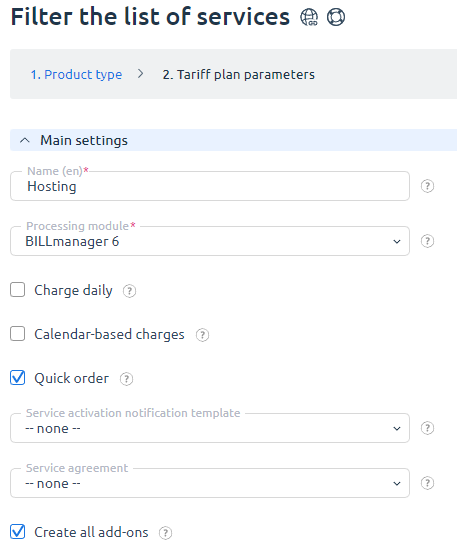
Main settings
Additional settings
Show on the Dashboard — it activates the tariff plan to be displayed on the personal account dashboard. Tariff plans marked with this flag will be displayed for customers that have no orders yet.
Page — this page displays the tariff plan on the service order form. Every product type can have its own set of pages. All tariff plans are placed on the "Recommended" page by default. You can set up and add new pages in Products → Product types → Pages button.
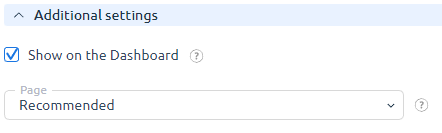
Additional settings
Prices
This section contains price settings for any tariff plan.
The validator automatically calculates the service cost for the remaining periods after the One month field is filled out. The prices assigned by the validator can be changed. The cost is indicated in the provider currency used for the tariff plan.
Setup fee — an additional amount that will be charged when a client purchases a service.
Renewal with special price — it activates the service prolongation at a special price. You can use it to assign service renewal prices different from the purchase price. The renewal periods correspond to the periods the service can be purchased for.
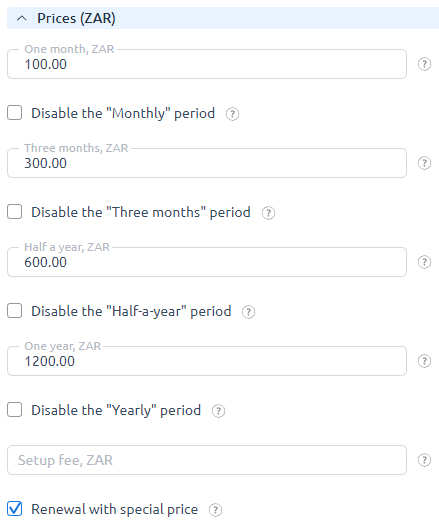
Prices
Policy
The section contains basic policy settings for services of the tariff plan.
The administrator can control the interaction between a client and services by using this tariff plan policy.
- Allow customer groups — select customer groups for which the fare is available for ordering and switching.
- Deny to customer groups — select customer groups for which the fare is not available for ordering and switching.
- Minimum order period — when this period is over, a client can cancel the service. In the case of Daily charges, this value may affect the amount of funds reserved for the service.
- Minimum period length — the minimum period in days or months.
- Trial period — the number of days of the trial period.
- Number of trials available for order — the maximum number of trial copies of services for all clients on this tariff plan.
- Number of services available for order — the maximum number of services that a client can order. The client won't be able to order add-ons for this tariff plan once reaching this limit.
- Simultaneous services order — the possibility to add several services to the cart at the same time.
- Maximum number of services — the number of services the user can add to the cart at one time. A large maximum number of simultaneously ordered services can affect the operation of the billing system.
- Late renewal fee — a client will be charged this late renewal fee while renewing a service. It can take the following parameters:
- Without fee — late renewal doesn't apply the fee.
- Fixed amount — the fixed renewal fee will be added to the cost of the renewal.
- Percent from the price for late renewal — the percent from the service price for the late renewal will be added to the cost of the renewal.
- E.g. Late renewal fee is set to Percent from the price for late renewal and Price percent is set to 50. The service expired on September 7, while the renewal was only on the 12th.
- To calculate the fee amount, the system will calculate the service cost for each day (even if the service was purchased for a year), e.g. 10 EUR per day. Then the late renewal fee will be calculated: 5 days for 10 EUR - 50 EUR. The total fee equals the percentage of the service price for the late renewal. Since the field Price percent indicates 50%, the total fee will be 25 EUR.
- Renew from suspension date — the cost of the renewal fee doesn't change. The service validity will be calculated from the service suspension date and not from its renewal date.
- E.g. the service expired on August 3, while the renewal was on the 15th. After the renewal, the service will be active not until September 15 but until the 3rd. In other words, the fee affects service duration as opposed to service price.
- Auto-deletion period — a period in days that will have to pass before a suspended service will be deleted. You can leave the field empty.
- Suspend service on weekends — a policy of automatic service suspension on weekends if there is not enough funds on the client's account to renew the service. The default value is the value defined for the product type. It can take the following parameters:
- Suspend services — if there are no funds on the customer's personal account, the service will be stopped by the system, regardless of the weekday.
- Do not suspend services — the service will not be stopped on Saturday or Sunday even if there are no funds on the client's personal account.
- Tariff change policy — a tariff plan change policy. The payment method for the new tariff is determined depending on the selected parameter. If the Daily charge parameter is active then the tariff change policy will not work. It can have the following parameters:
- Change period — the service validity will be recalculated. The validity period will be increased if the transition to a cheaper tariff plan is made. The validity period will be reduced if the transition to a more expensive tariff plan is made.
- Add funds/refund — you shall do one of the financial transactions: add more funds or do a refund: additional funds if the transition to a more expensive tariff plan is made; the refund if the transition to a cheaper tariff plan is made. The service validity will not be changed if the tariff plan has been changed.
- Tariff cannot be changed — you can not change the tariff plan for this service.
- Extra charge only, no refund upon downgrade — there is no refund for switching to a cheaper tariff plan when the tariff plan is changed. You can return to the previous tariff plan without additional charges if the tariff plan is changed for a cheaper one. It is necessary to pay the difference in the tariff cost if you switch to a more expensive tariff plan.
- Full payment for a new tariff plan — to change the tariff plan, you need to pay a full new tariff plan cost. The tariff change immediately after payment. The validity period of new tariff plan is calculated depending on the value of the "Renew from" setting. Possible values: from current date, from service expiration date.
E.g. the provider in the settings is set to "Renew from service expiration date". The client changed the tariff "VDS-1" to "VDS-2" 04/20/2020. The validity of the service under the tariff "VDS-1" ends on 04/24/2020. The validity period of the new tariff will be calculated from the day the old tariff plan expires. As the vaildity period of the "VDS-2" tariff is one month, its validity period will be until 05/24/2020.
When setting the policies Add funds/refund, Full payment for a new tariff plan and Extra charge only, ho refund upon downgrade a client can't change the tariff plan of one provider to the tariff plan of another provider.
- Additional resources order policy — a method of calculating the additional resources cost if the order occurs during the service validity period. The possible parameters are:
- Price before a service expiration date — the add-on cost will be calculated before the service suspension date.
E.g. on December 10 there is an order for the service additional resources which is active until December 20th. The addon cost will be calculated only for 10 days. - Full price over the whole period — the total addon cost regardless of the service expiration date. The last service paid period (or the last renewal period) is used as the addon validity period. E.g. on November 15 there is an order for the service addon. It is active until November 23 and was ordered for a month. In this case, you will have to pay the full addon cost for a month, despite the fact that the addons will be active only for 8 days. Another example: a client has used the service for three months and each time he/she extended this service for a month. The customer extended the service for a period of 3 months when he/she noticed that the service has once again come to an end. After that, the client has used the service for 2 months and then decided to order add-ons. If Additional resources order policy has the value Full price over the whole period , then it will be required to pay the addon price for 3 months. The fact that there is only 1 month left until the end of the service does not affect the addon price.
- Price before a service expiration date — the add-on cost will be calculated before the service suspension date.
- Addon cancellation policy — it can take only two values: the refund to the balance or deletion without any refund.
- Tariff plan end date — the date after which you can't order or extend the fare.
- Notes — the text field for any comments to the tariff plan. Comments are visible only to company employees.
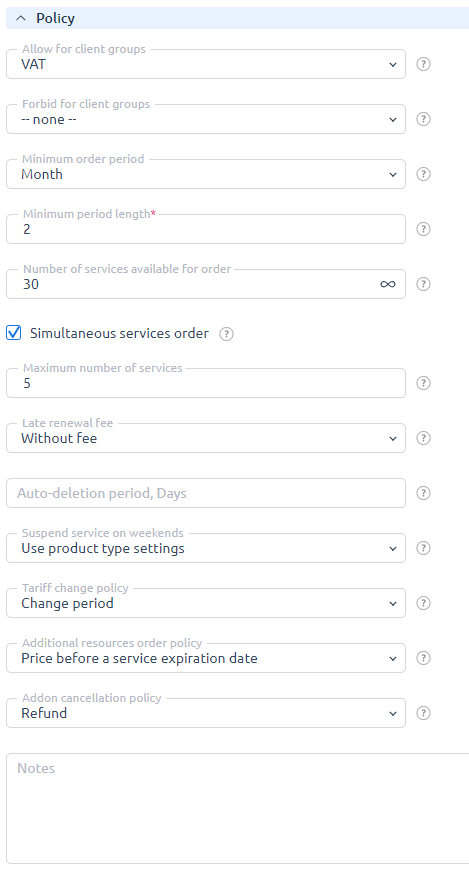
Policy
Service order configuration
The settings of this section allow you to create a unique design for each tariff plan.
- Sort — a priority of sorting the tariff plan in the general list of tariff plans. If there are several tariff plans with the same sorting priority, they are sorted in alphabetical order.
- Upload icon — an icon for a tariff plan that will be displayed to clients on the order form. If not used, a client will see a product type icon. The standard size is 32*32 pixels.
- Order icon — the current tariff plan icon.
- Show resources' icons — this option makes it possible to configure and display resources icons during service order and modification.
- Tariff description — a tariff plan description visible to users of the selected localization.
- The '__localname__' macro is available in this field. It presents the tariff plan name for localization by default. The value that the macro substitutes can be seen in the field hint.
- Information for site — the field for service information. Here you can add any information necessary for BILLmanager integration with the website. The entered information is not used anywhere, so this field is for storing information only. The recorded text is visible only in the tariff plan settings.
- Labels — the tariff labels can be used to set filters on the order page. Each label shall be started with a new line.
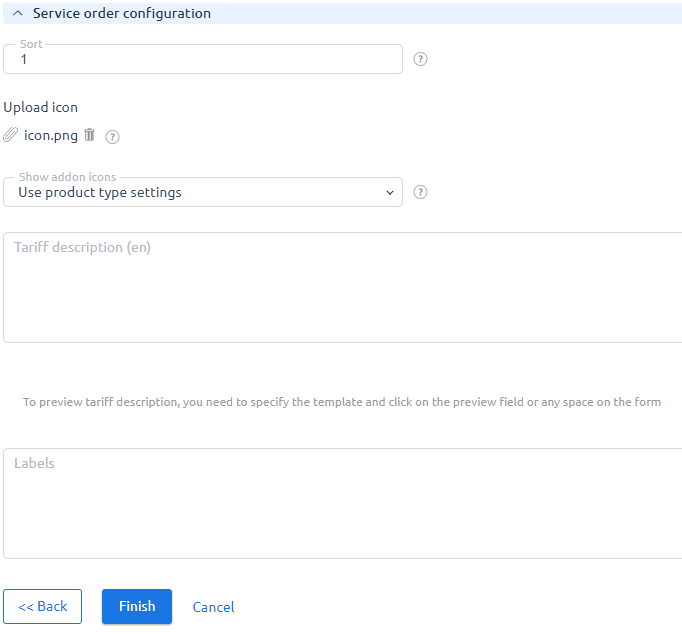
Service order configuration
Archiving a tariff plan
Tariff plans can be archived. Select one or more tariff plans and press Archive.
Archived tariff plans continue to work, but are not available for purchase to clients and are displayed in a separate Tariff Plan Archive list. To go to the list, press Archive.
The following actions are available in the archive:
- edit — edit the tariff plan;
- delete;
- config. — configuring the tariff plan content;
- dependencies — configuring the connection between the additional resources of the tariff plan;
- change tariff plan — set the rules for changing the tariff plan;
- access — configuring the tariff plan ordering rules;
- processing modules — select the processing modules of the tariff plan;
- history of actions with the tariff plan;
- restore — return the tariff plan to the list of active plans.
When restoring a tariff plan from the archive, the platform will ask you to confirm the action. Check if you want to Activate tariff plans after restoring.
 En
En
 Es
Es