To use the Payssion payment module, register in the payment system and configure the module on the BILLmanager side.
Peculiarities of work
- Test mode is supported.
Configuring the payment method
To set up integration on the Payssion side, get the data:
- API Key — must match the value of the API key field specified in BILLmanager.
- Secret Key — secret key on the Payssion side.
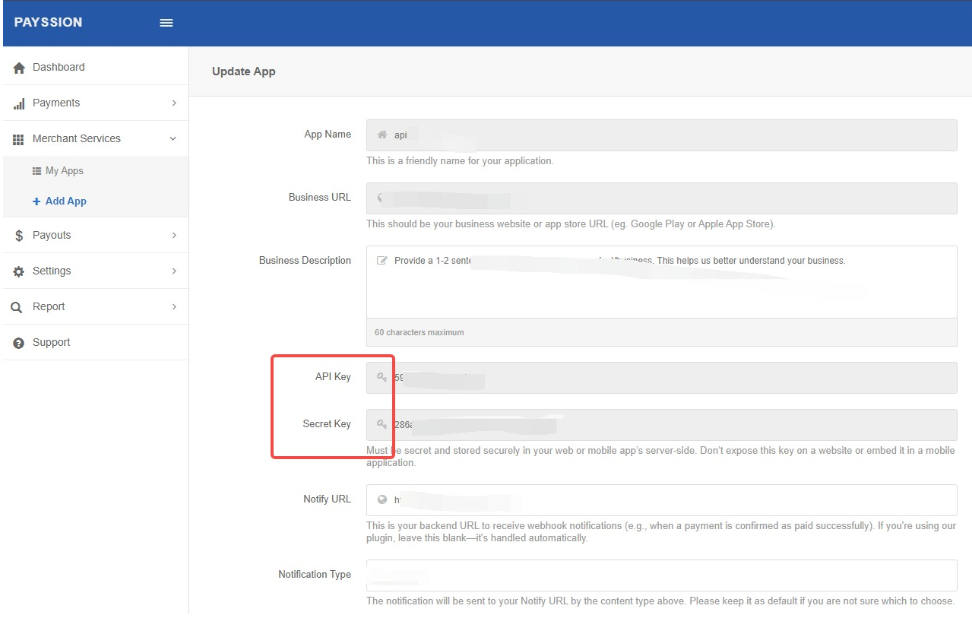
For more information on registration and setup on the payment system side, see the Payssion documentation.
Configuring BILLmanager
The module is installed from the latest available version of the product and requires an update of the BILLmanager platform, because the module version cannot be higher than the platform version.
To create a payment module, enter Provider → Payment methods → click Add. The payment module adding wizard consists of the following steps:
- Select a payment method: "Payssion".
- Integration settings:
- If you do not have a Payssion account, activate the Create new client option. Follow the link and create a new client.
- Please provide the data for integration:
- API key — enter the API Key received from the Payssion system.
- API secret key — enter the Secret Key received from the Payssion system.
- Payment method — select one or more available payment methods. For example, Bank card.
- Test mode — select the check box to activate a test mode for this payment method. Select one or more available payment methods.
- Allow refunds — select the option to allow full or partial refunds of payments made using Payssion. The payment method used must support refunds.
- Payment method settings. Configure internal (within BILLmanager) parameters of the service payment module. For more details, see step 3 in Integration with payment gateways.
Setting up notifications
To set up notifications, on the Payssion side:
- Log in to your Payssion account.
- Go to Merchant Services → Add App → Notify URL.
- Paste into the field Notify URL full public URL received on the BILLmanager side. For example, https://example.com/payssion-notify
- Click Submit.
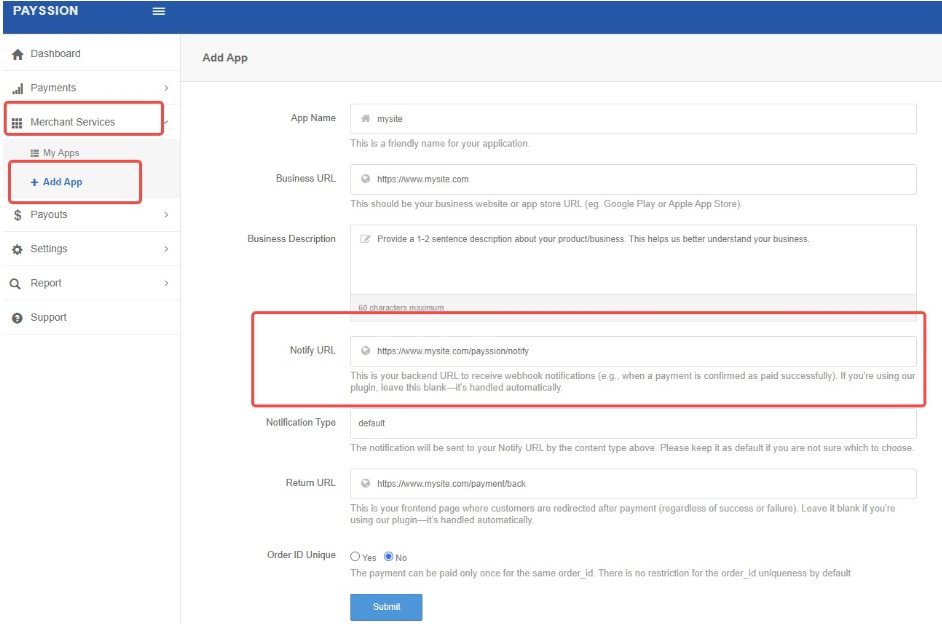
Payments return
On the BILLmanager side, in the payment method settings, enable the Allow refund option. The payment method you use must support refunds.
Additional information
Payssion has the following log files:
- /usr/local/mgr5/var/pmpayssion.log — log file for setting up the payment module, automatic payments and refunds;
- /usr/local/mgr5/var/payssionvpayment.log — payment log;
- /usr/local/mgr5/var/payssionresult.log — log file for activation of saved payment methods and automatic payments;
- /usr/local/mgr5/var/payssionnotifiy.log — log file for checking the status of payments, saved payment methods and automatic payments when receiving notifications from Payssion.
Useful tips
Related topics:
 En
En
 Es
Es